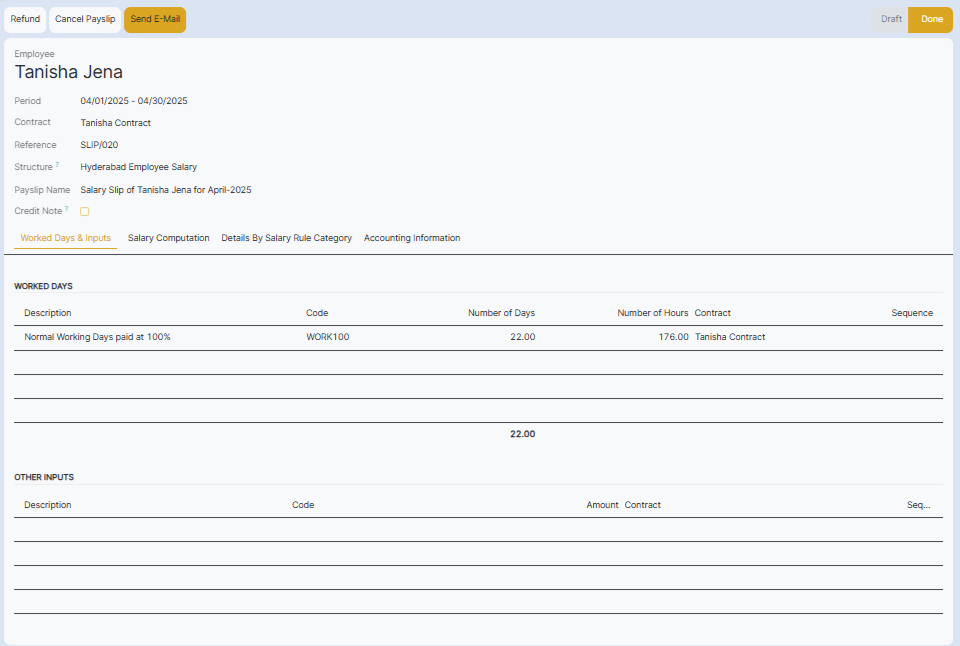This guide outlines the steps for generating employee payslips in batches, allowing for efficient payroll processing. Batch generation simplifies distributing payslips to multiple employees simultaneously, saving significant time and effort.
1. Navigate to Payslip Batches
To generate payslips in batches you need to navigate to the Payslip Batches. So, navigate to Payroll app ‣ Payslip Batches to display all the payslip batches that have been created. These payslip batches are displayed in a list view, by default. Each batch displays the Name, Date From and Date To dates, its Status, the number of payslips in the batch (Payslips Count), and the Company.
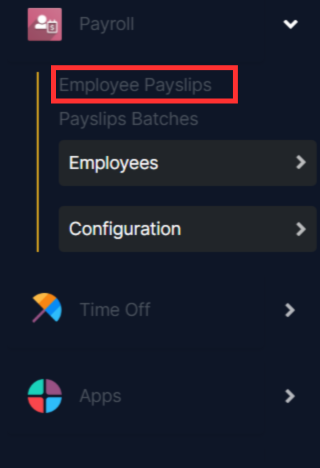
2. Create a new batch
To create a new batch of payslips from the Payslips Batches page , click the New button in the top-left corner. Doing so reveals a blank payslip batch form on a separate page.
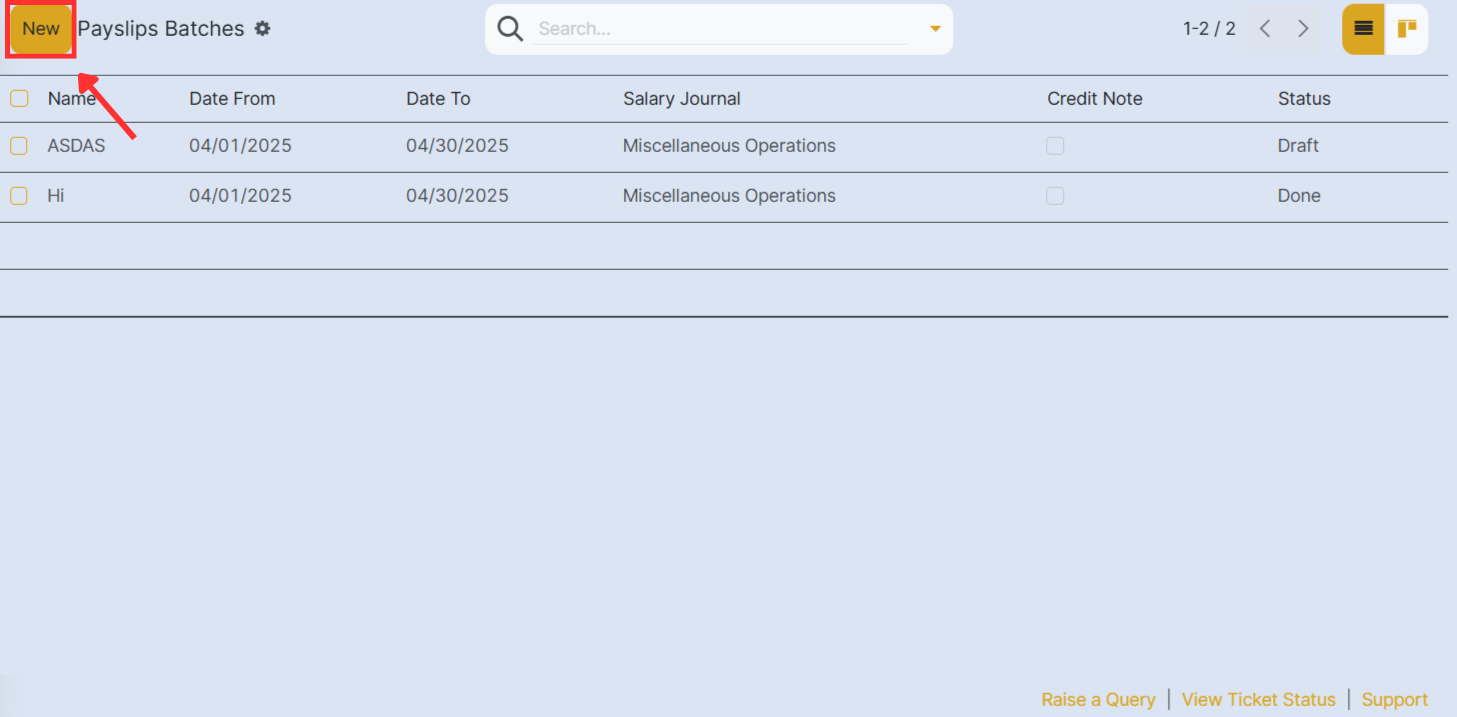
On the new payslip batch form, enter the Batch Name.
Next, select the date range to which the batch applies. Click into one of the Period fields, and a calendar pop-up window appears. From this calendar pop-up window, navigate to the correct month, and click on the corresponding day for both the start and end dates of the batch.
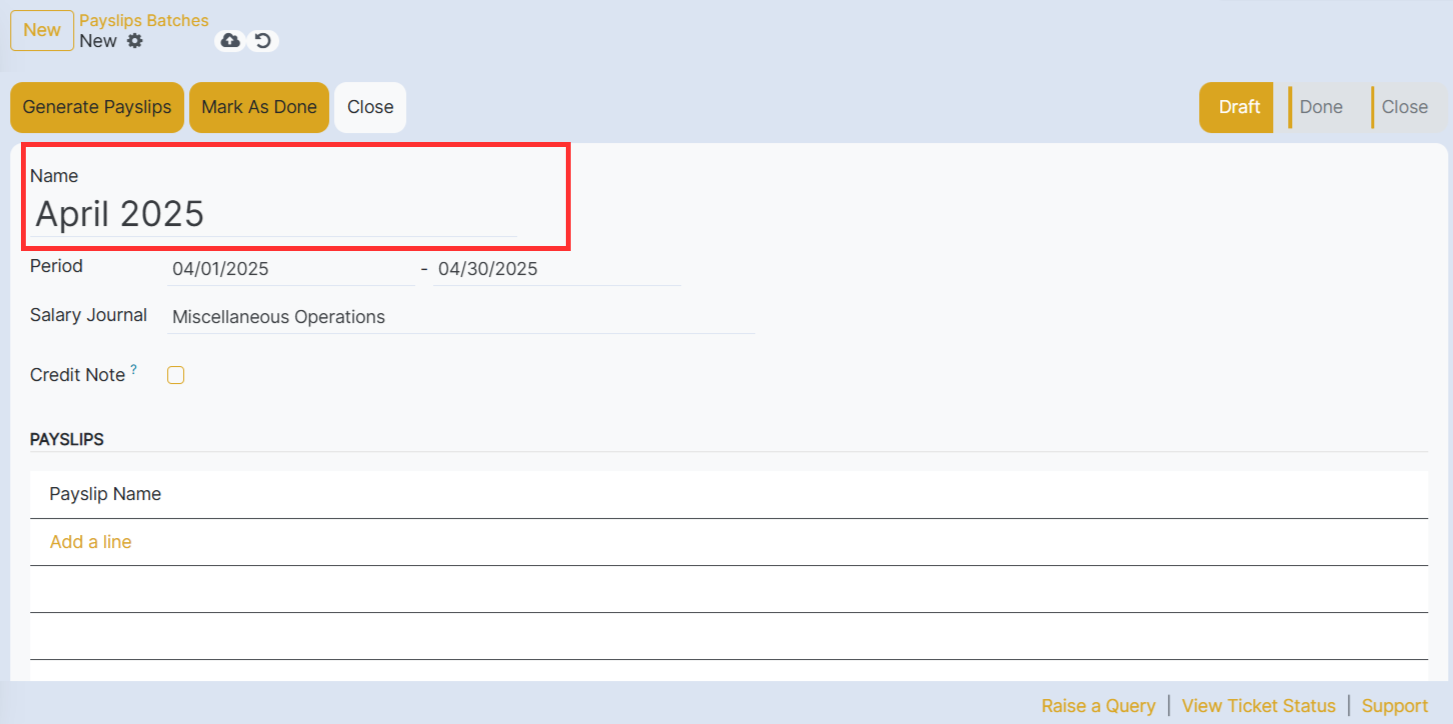
To generate payslips in batches click on the Generate Payslips button on the top left corner.
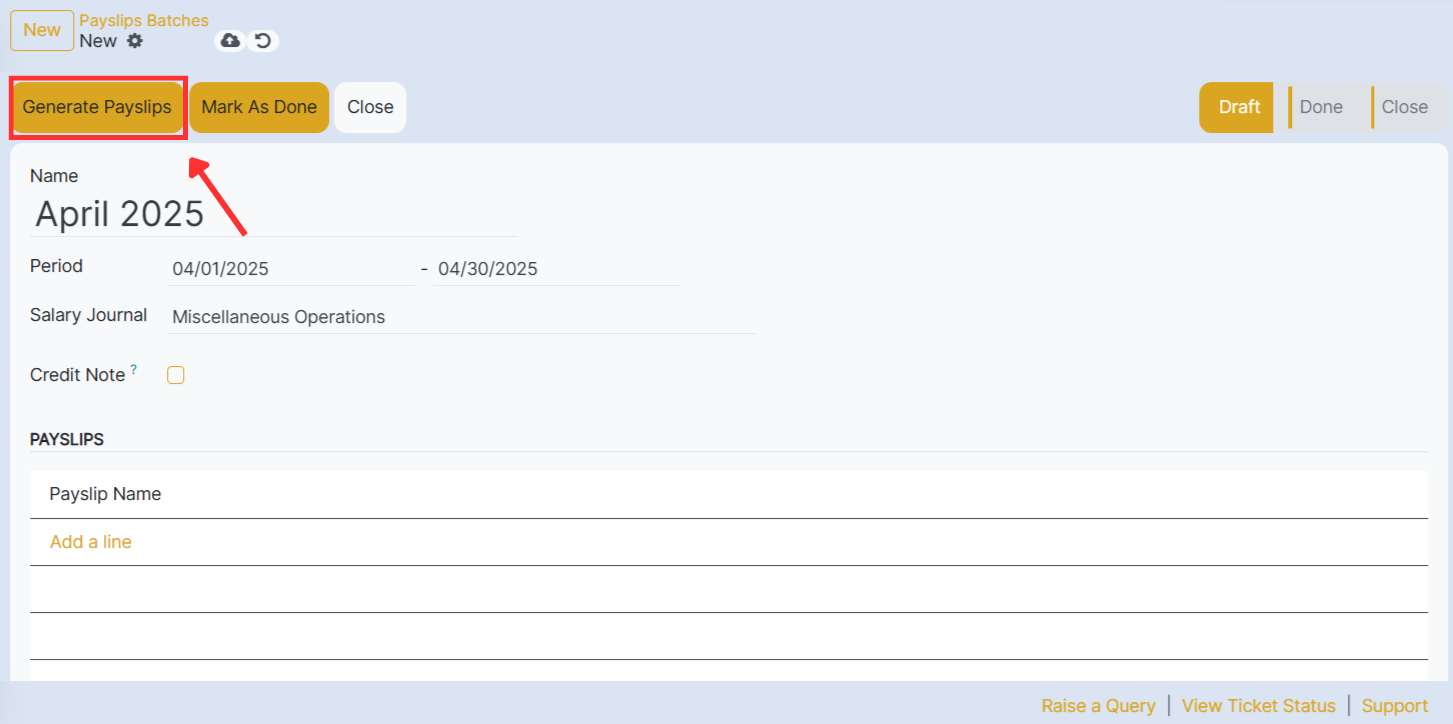
Then a Generate Payslips pop-up window appears. If only a specific Salary Structure and/or specific Department is desired to make payslips for, select them from the corresponding drop-down menus by clicking on Add a line.
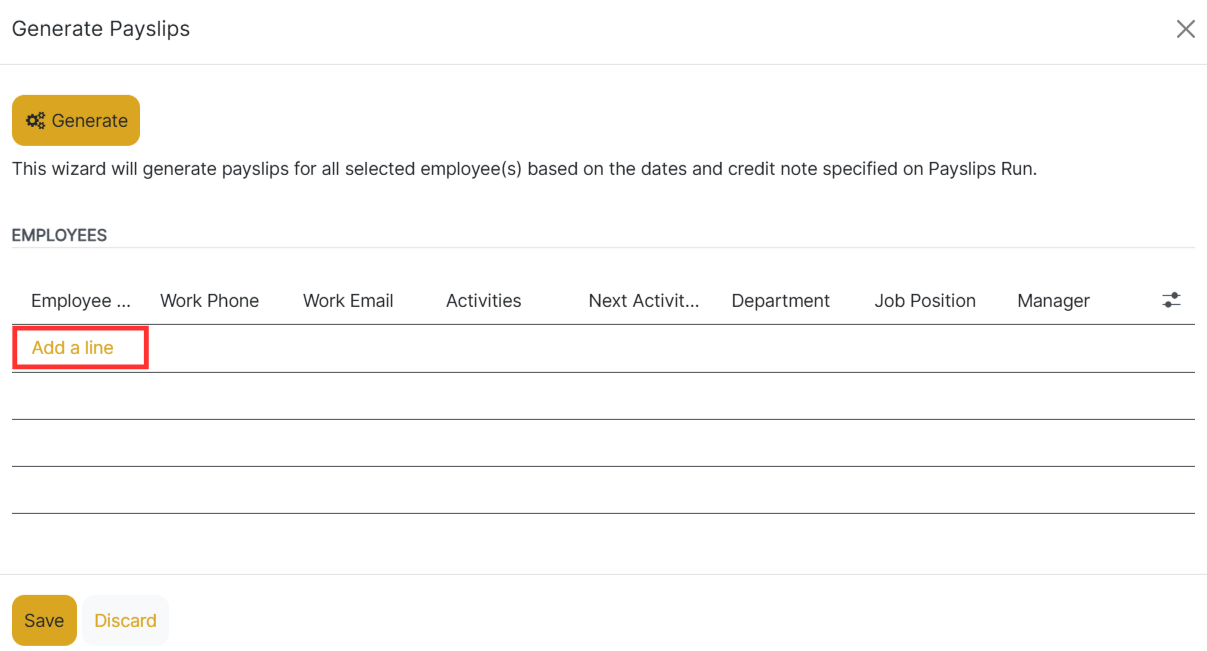
Then a pop up will appear where the payslips of the employees are listed. So there you have to choose accordingly by clicking on the checkbox next to the options and then click on the Select button to select those options.
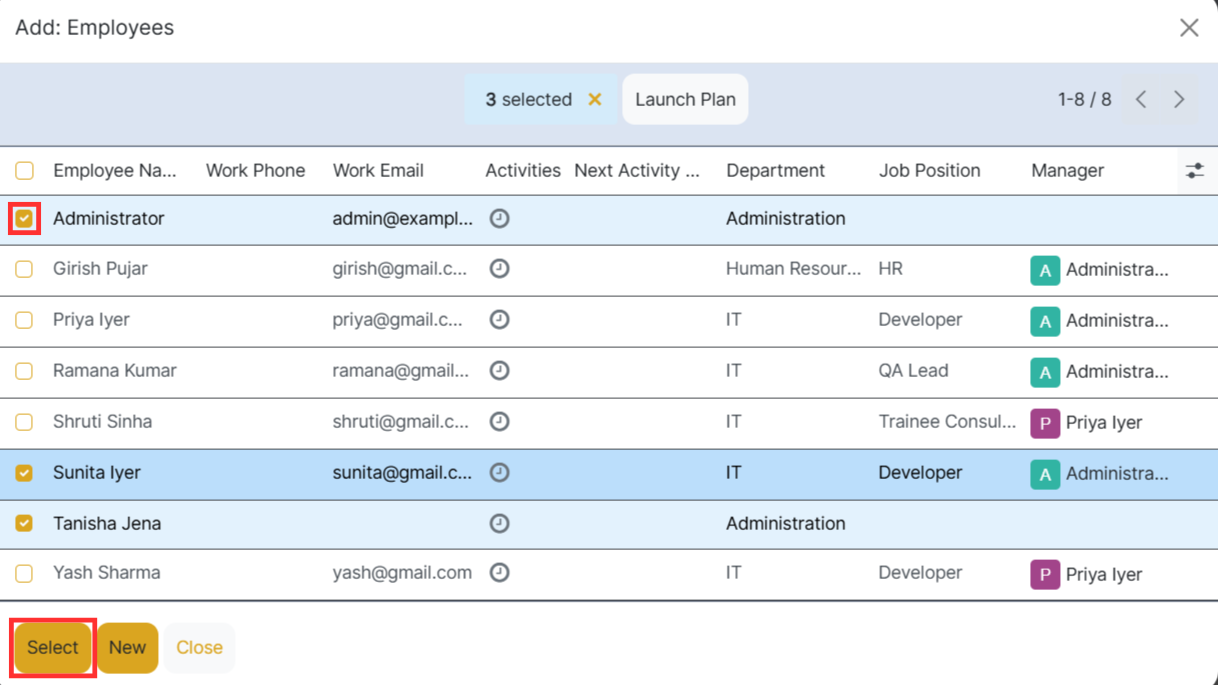
Click the Generate button to create the payslips. And then you will able to see the payslips are generated.
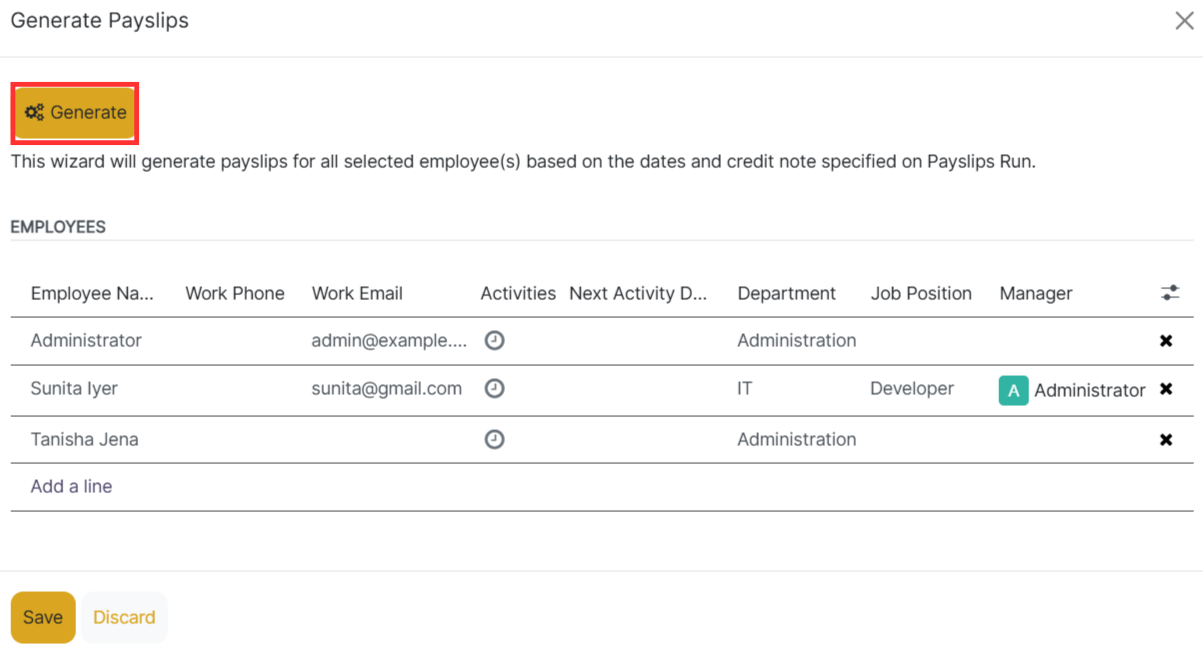
To confirm the payslips click on the Mark as Done button.
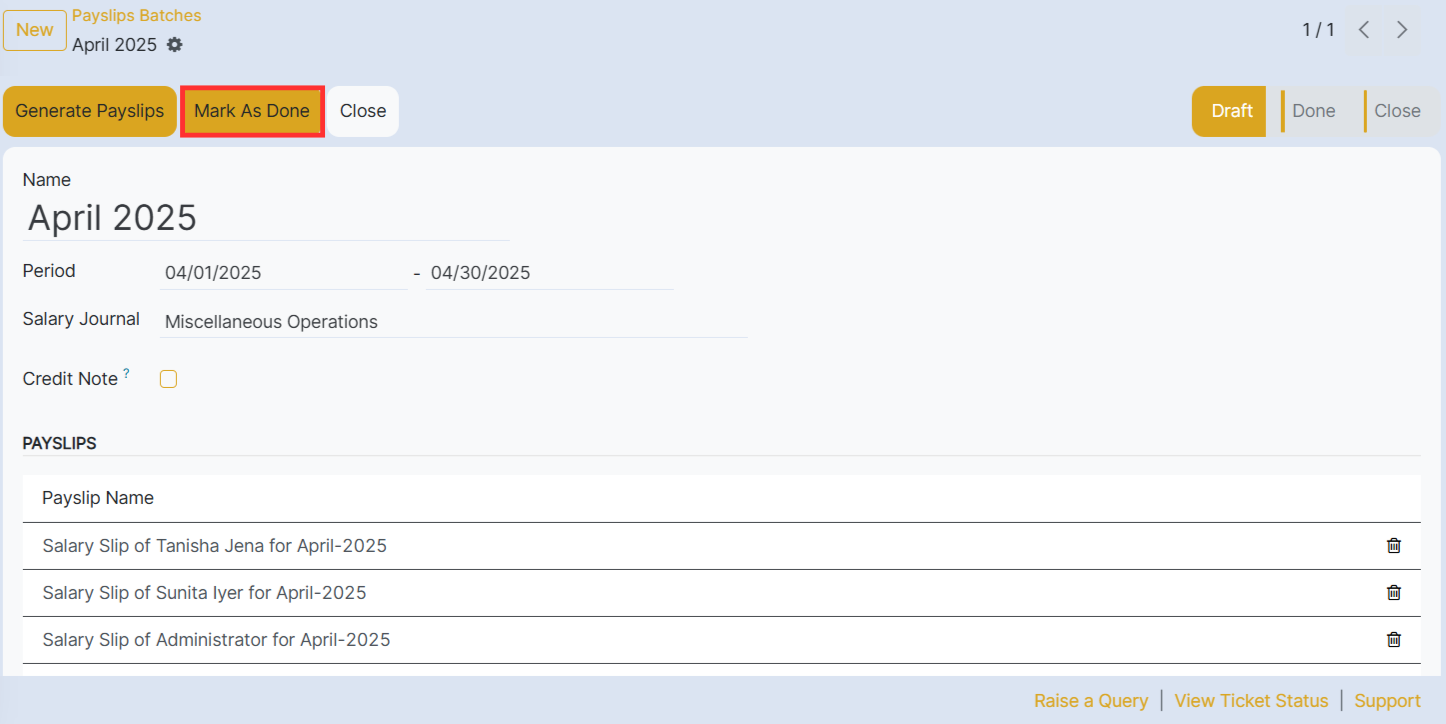
And in this way you will be able to generate payslips in batches to save time and effort. To check Navigate to Payroll app ‣ Employee Payslips. There you will be able to see the list of the payslips that have been generated. So to see the payslip click on that and you will be able so see the details.