Managing payroll efficiently is crucial for any organization. Edgerp provides a comprehensive payroll module that allows businesses to define salary structures, create salary rules, and manage employee contracts seamlessly. This guide will take you through the essential steps of setting up payroll in Edgerp.
1. Creating a Salary Rule
Salary Rules define the formulas and conditions for various salary components. To create a new Salary Rule, you need to navigate to Payroll app ‣ Configuration ‣ Salary Rules.
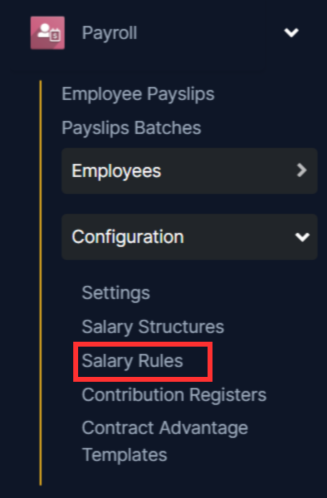
Then you will be able to see the Salary Rule list. To create a new Salary Rule, you need to click on the New button on the top left corner.
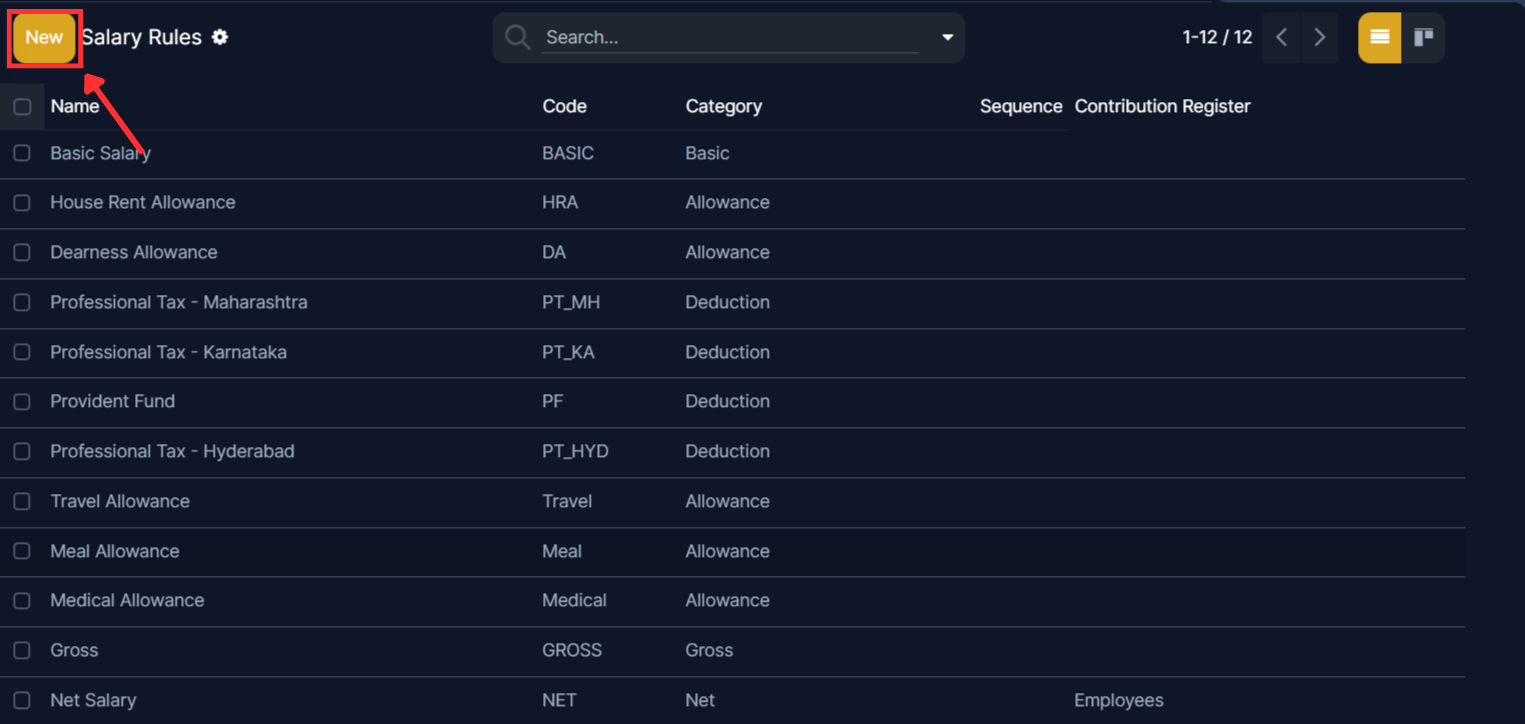
After clicking on the new button it will appear a form an you need to fill the details accordingly.
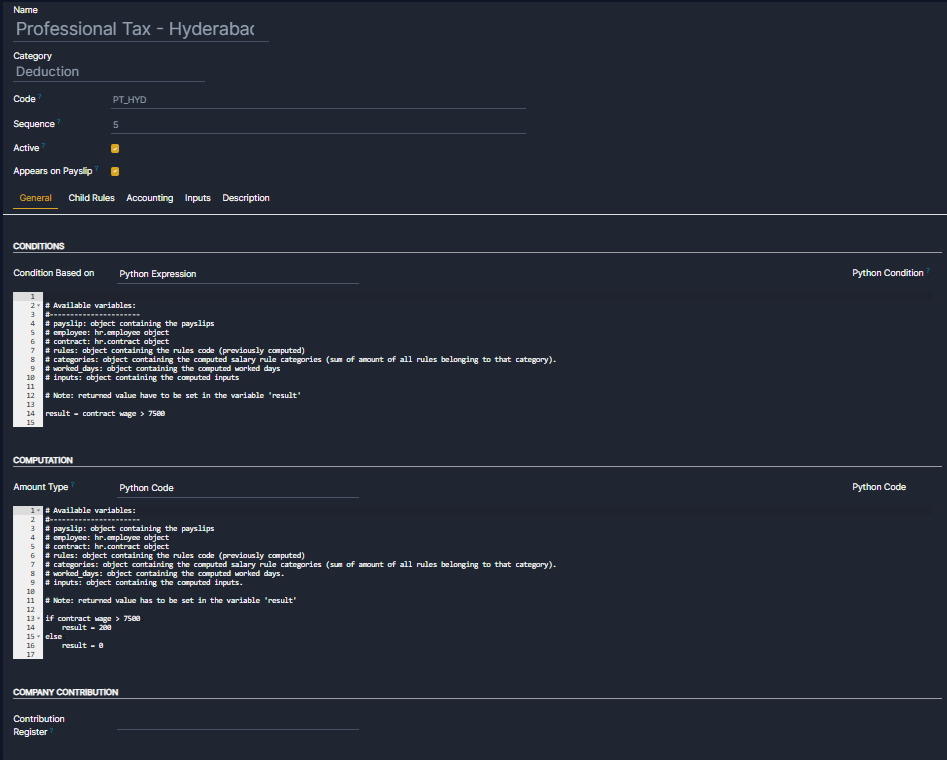
- Name – Specifies the title of the rule.
- Category – Set to Category like Deduction or allowance.
- Code – A unique identifier for the rule.
- Sequence – Determines the order in which the rule is applied in payroll computation, with lower numbers processed first.
- Active – Must be checked to enable this rule.
- Appears on Payslip – To ensures that the deduction is displayed on the employee’s payslip.
- Condition Based On – You can set this to Python Expression or Always true or Range to define the applicability of this rule. For example, if you choose Python Condition – The rule applies when:
result = contract.wage > 7500
meaning the tax deduction applies only if the employee’s wage is greater than ₹7500.
- Amount Type – You can set this to Python Expression or Fixed Amount or Percentage to define the deduction amount. For example, if you choose Python Expression- The rule applies when:
if contract.wage > 7500:
result = 200
else:
result = 0
meaning an amount of ₹200 will be deducted if the wage is greater than ₹7500 else it will not deduct anything.
You can change the expression accordingly to your preference.After filling out all the details you need to save this rule. So for saving the newly created rule you have to click on the save button on the top left corner.
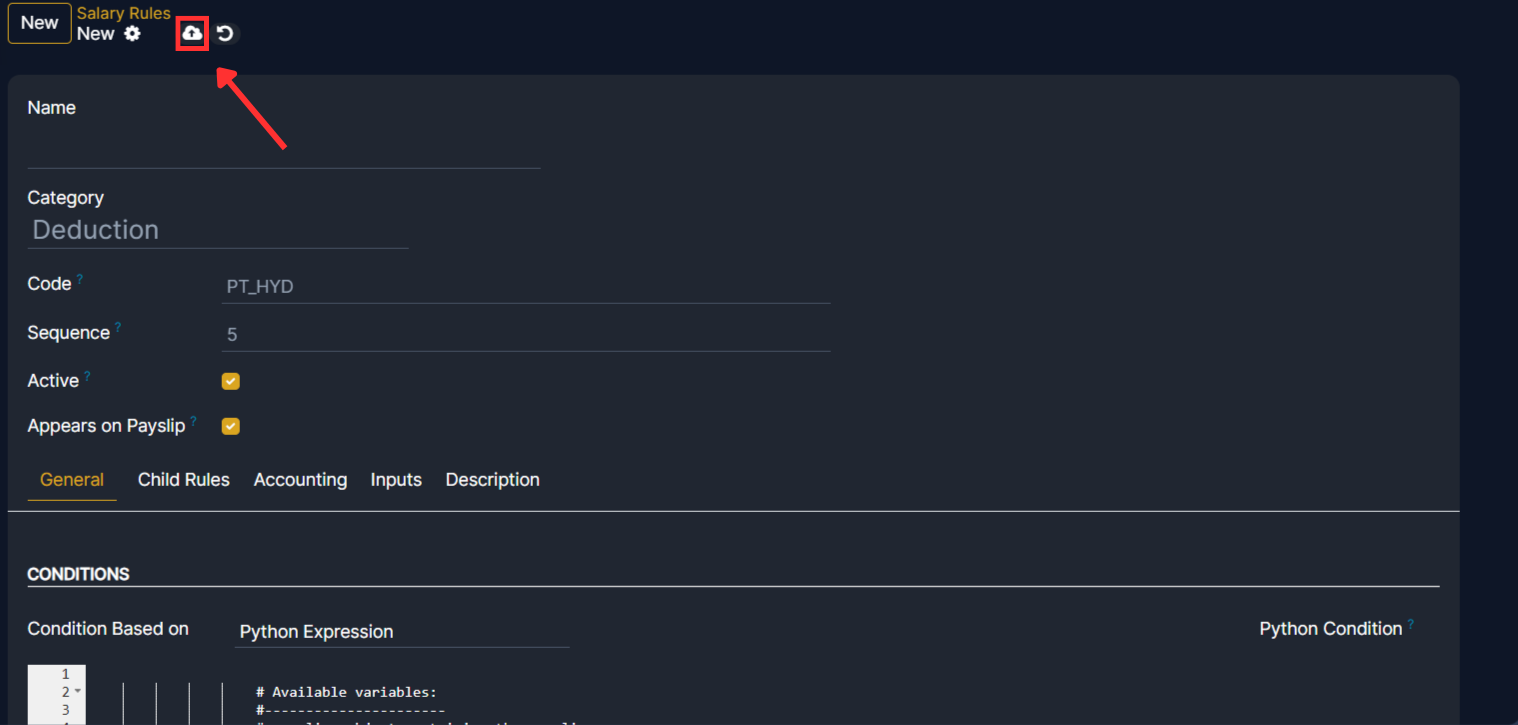
Now we have successfully created a Salary Rule. And you will be able to see the newly created Salary Rule in the list view inside Salary Rules section.
Now it is time to create a new Salary Structure.
2. Creating a Salary Structure
Salary structures define how employee salaries are computed and categorized. To create a new Salary Rule, you need to navigate to Payroll app ‣ Configuration ‣ Salary Structure.
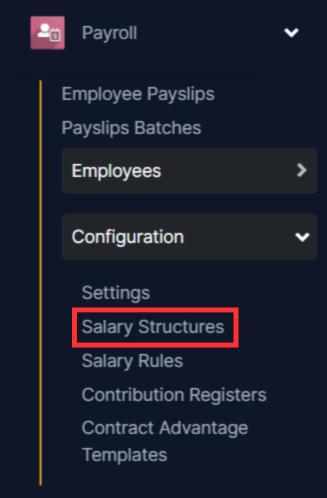
Then you will be able to see the Salary Structure list. To create a new Salary Structure, you need to click on the New button on the top left corner.
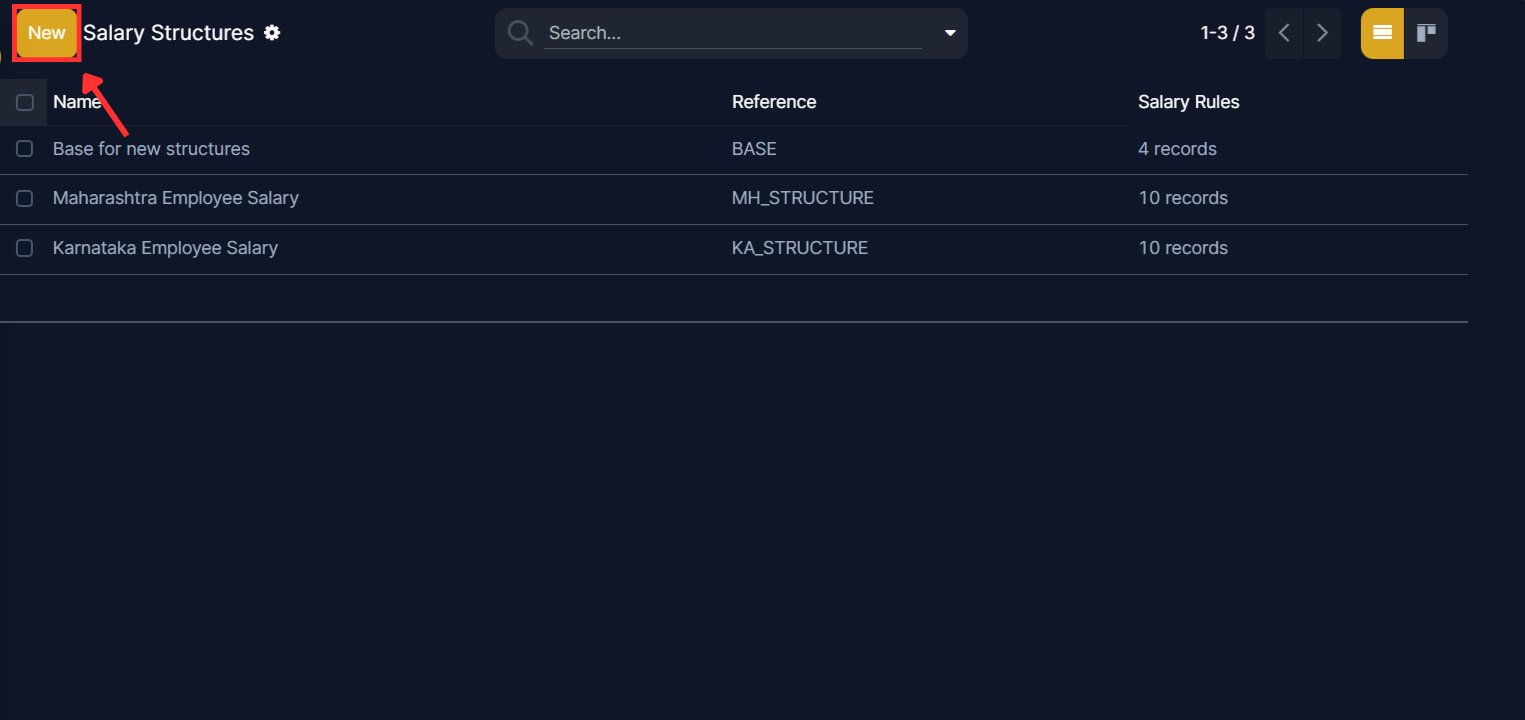
After clicking on the new button it will appear a form an you need to fill the details accordingly. You have to provide a name for that structure, you also have to give a reference. You can choose the parent or can leave that empty. To add Salary Rules you need to click on Add a Line in the Salary Rule tab.
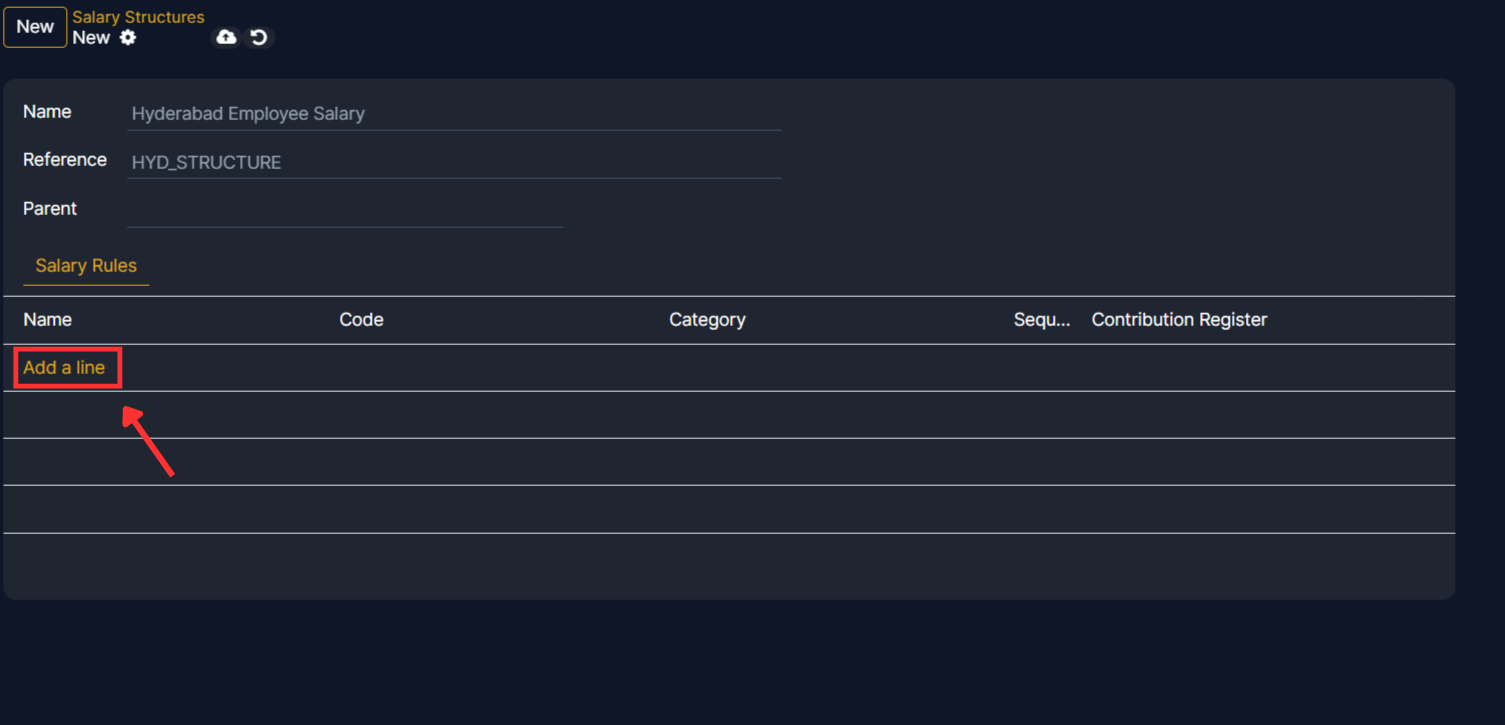
There a pop up will appear and you will be able to choose multiple salary rules accordingly, just by clicking on the checkbox right beside the option like BASIC, TA, PF and all. And after choosing the salary rules you have to click on the Select button and the rules will be applied to the structure.
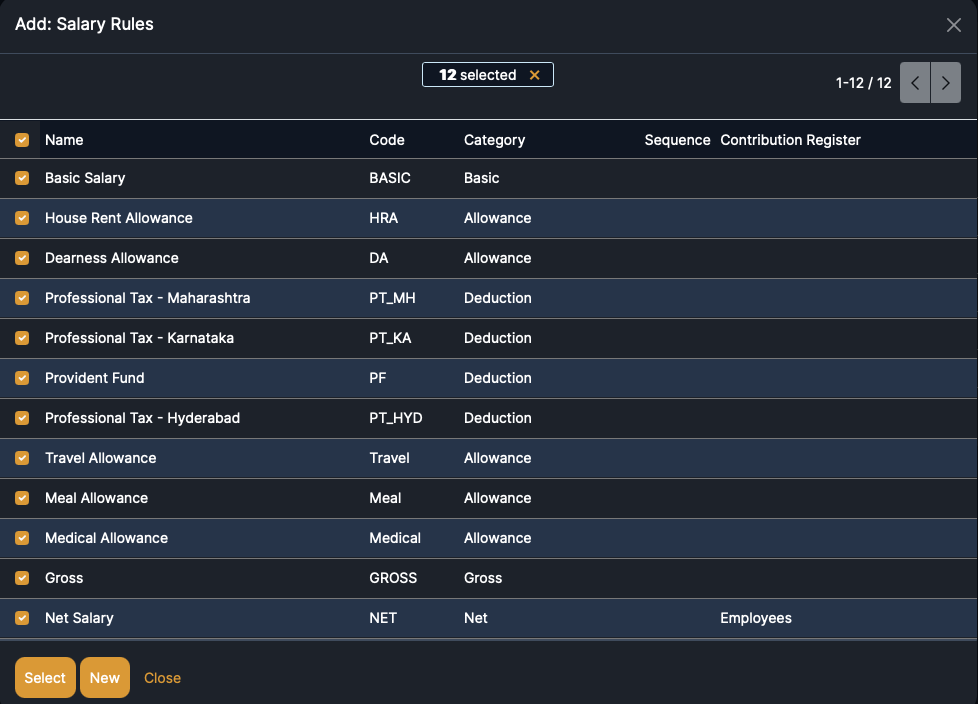
Then you will be able to see that all the rules are appearing in the form and then you need to save the Salary Structure by clicking on the save button on the top left corner.
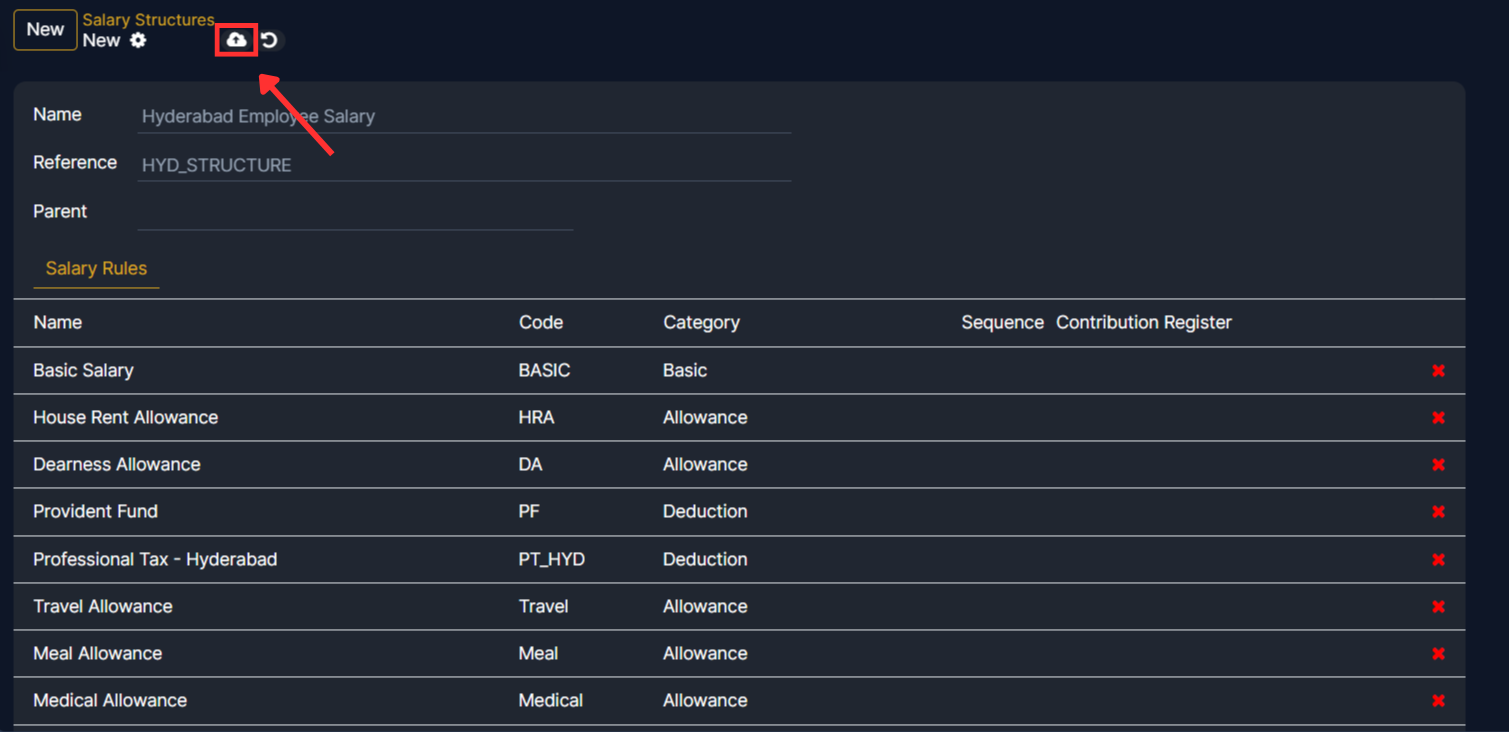
In this way you can create a Salary Structure. And you will be able to see the newly created Salary Structure in the list view inside Salary Structure section.