Adding products to your Edgerp e-commerce website is a fundamental step in setting up your online store. Edgerp allows you to create detailed product listings with various attributes like size, color, and more, providing your customers with all the necessary information to make informed purchases. This document will guide you through the process of creating products with attributes.
Accessing Product Creation
To begin creating a new product, navigate to the Website ‣ eCommerce ‣ Products ‣ Products.
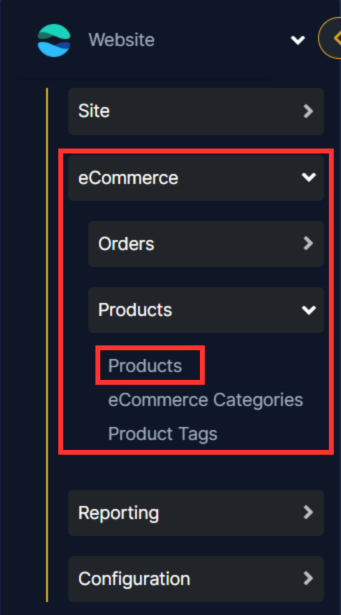
On the Products page, you will find a New button on the top left corner. Click this button to initiate the product creation process.
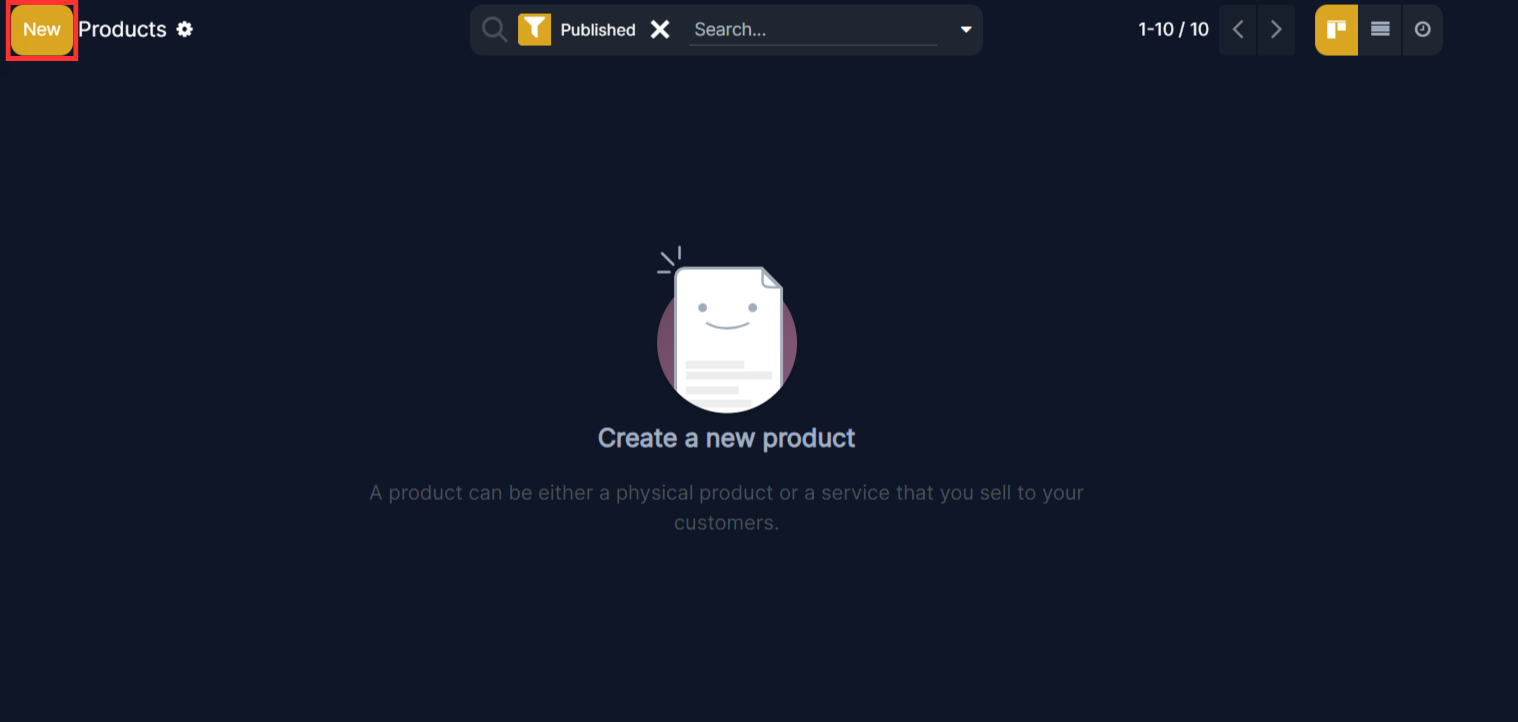
Once clicked, a new product form will appear, allowing you to enter the product details.
Entering Basic Product Information
When the product form opens, you will need to fill in the basic product information. This includes:
- Product Name: Enter a clear and concise name for your product.
- Product Category: Select the appropriate category for your product. This helps in organizing your product catalog.
- Sales Price: Enter the selling price of the product.
- Product Images: Upload high-quality images of the product from multiple angles.
- Internal Reference: (Optional) Enter a unique identifier for the product. This can be helpful for internal tracking.
- Product Type: Select the type of product (e.g., Storable Product, Consumable).
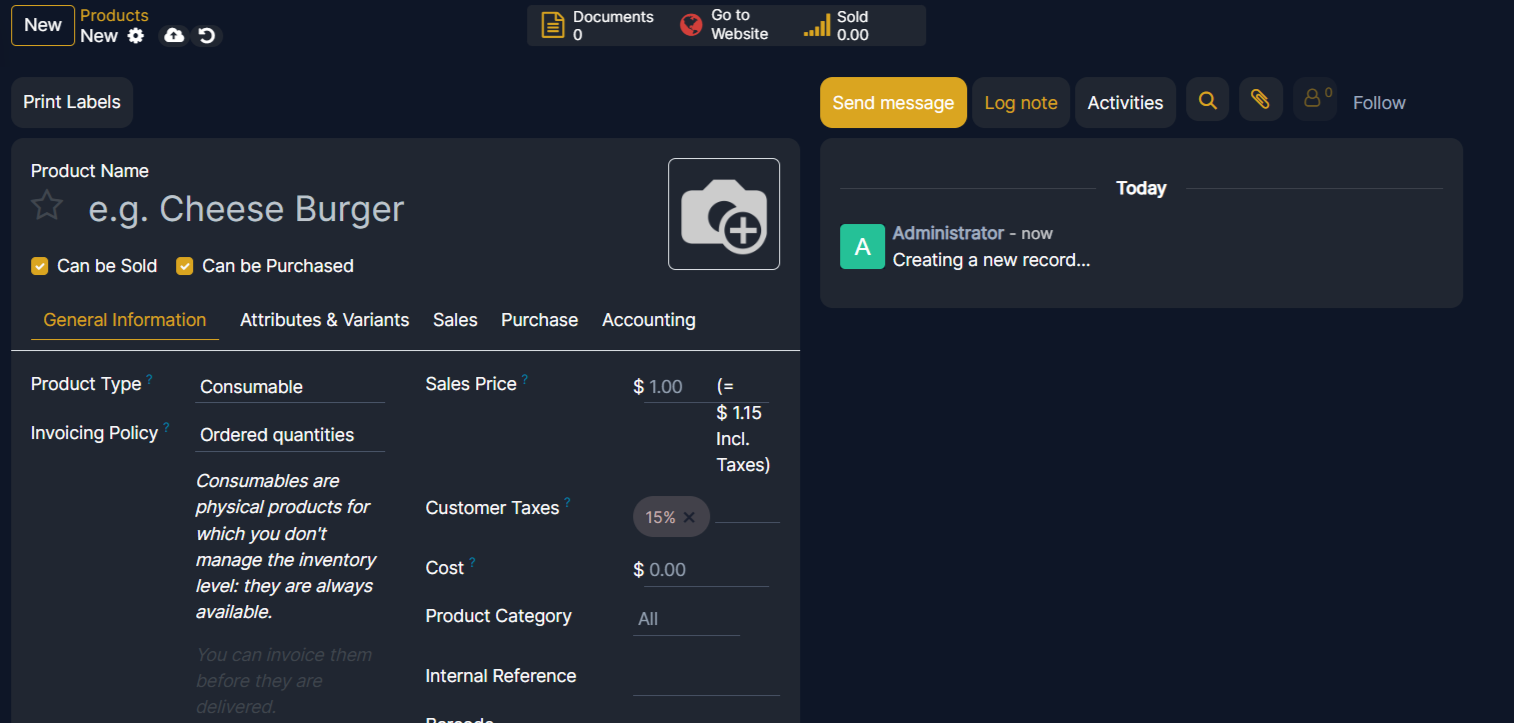
Fill in each field with the relevant information.
Adding Product Attributes
To add attributes like size and color to your product first you need to enable the option to add attribute for your product. so you need to Navigate to Website ‣ Configuration ‣ Settings.
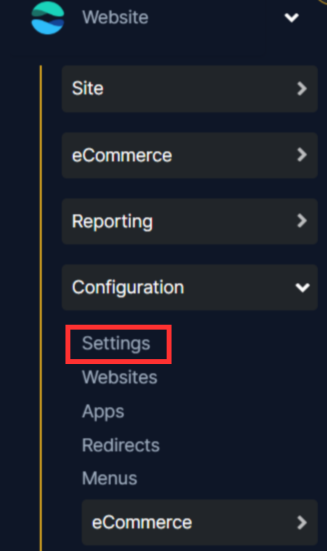
Then look for the Shop - Products section and then click on the checkbox for Product Variant to enable to add variant to product.
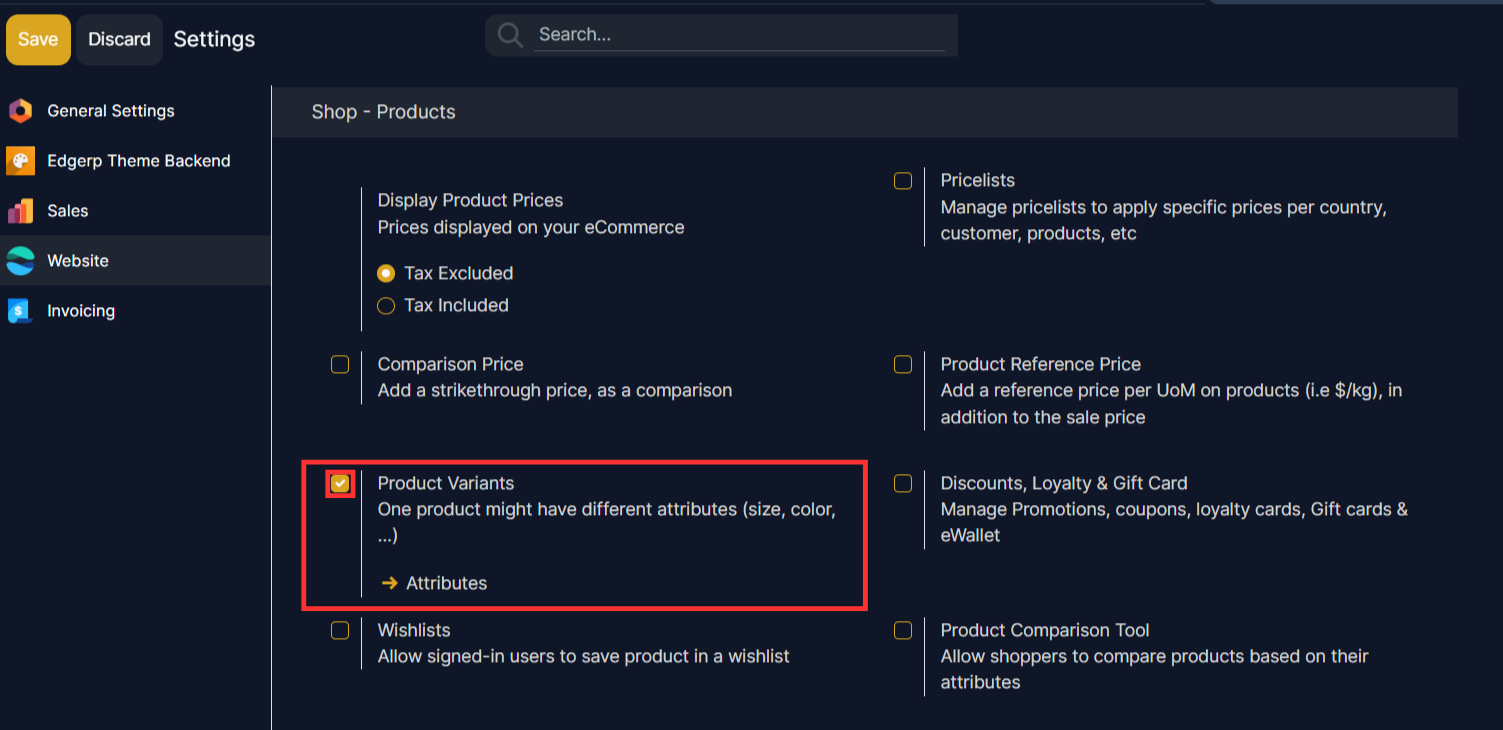
In the product form locate the Attributes & Variants tab on the product form.
On the Attributes & Variants tab, you will find an Add a line option. Click this to add a new attribute line.
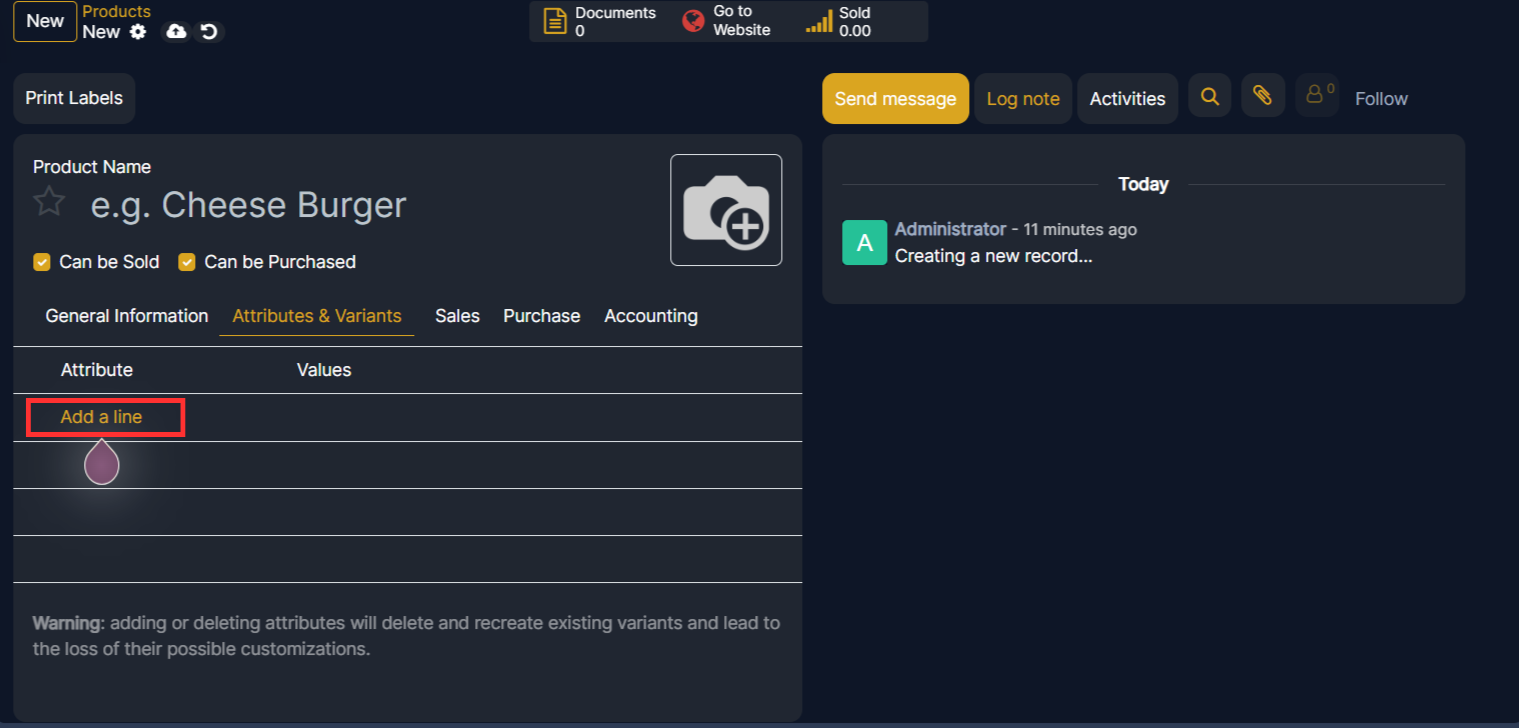
For each attribute, you will need to specify:
- Attribute: Select the attribute name (e.g., Size, Color). If the attribute does not exist, you can create a new one.
- Values: Enter the specific values for the attribute (e.g., Small, Medium, Large; Red, Blue, Green). You can add multiple values by separating them with commas.
Repeat this process for each attribute you want to add.
Generating Product Variants
Once you have added the attributes and their values, Edgerp automatically generate product variants based on the combinations of these attributes.
You can also add attributes by navigating to Website ‣ eCommerce ‣ Products ‣ Attributes.
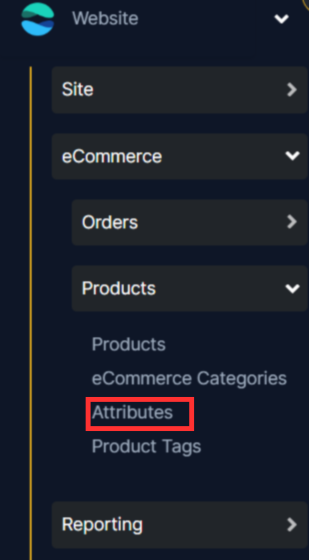
After clicking on the Attribute it will open an interface and there will be a new button on the top left corner. Click on the New button to add product variant.
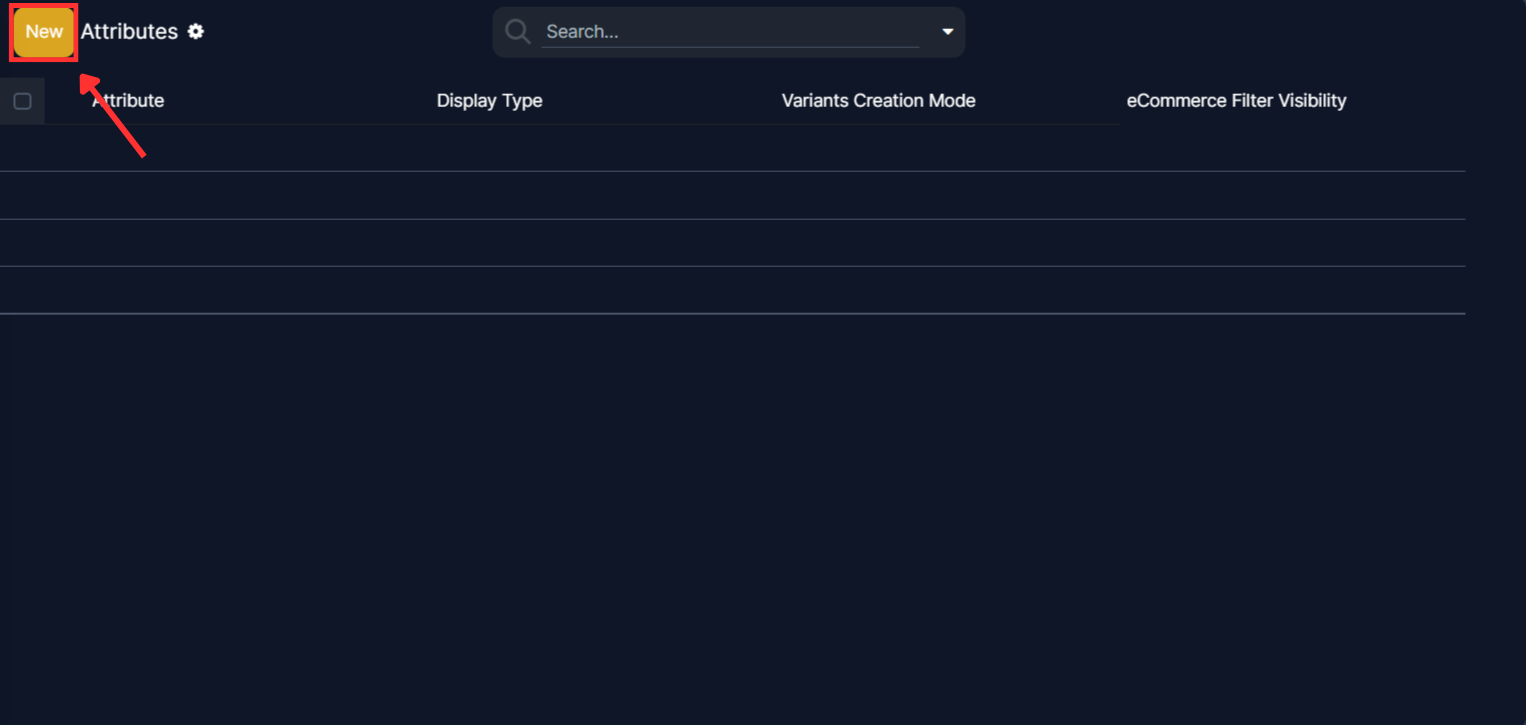
Then a form will appear where you can fill the details about the attributes.
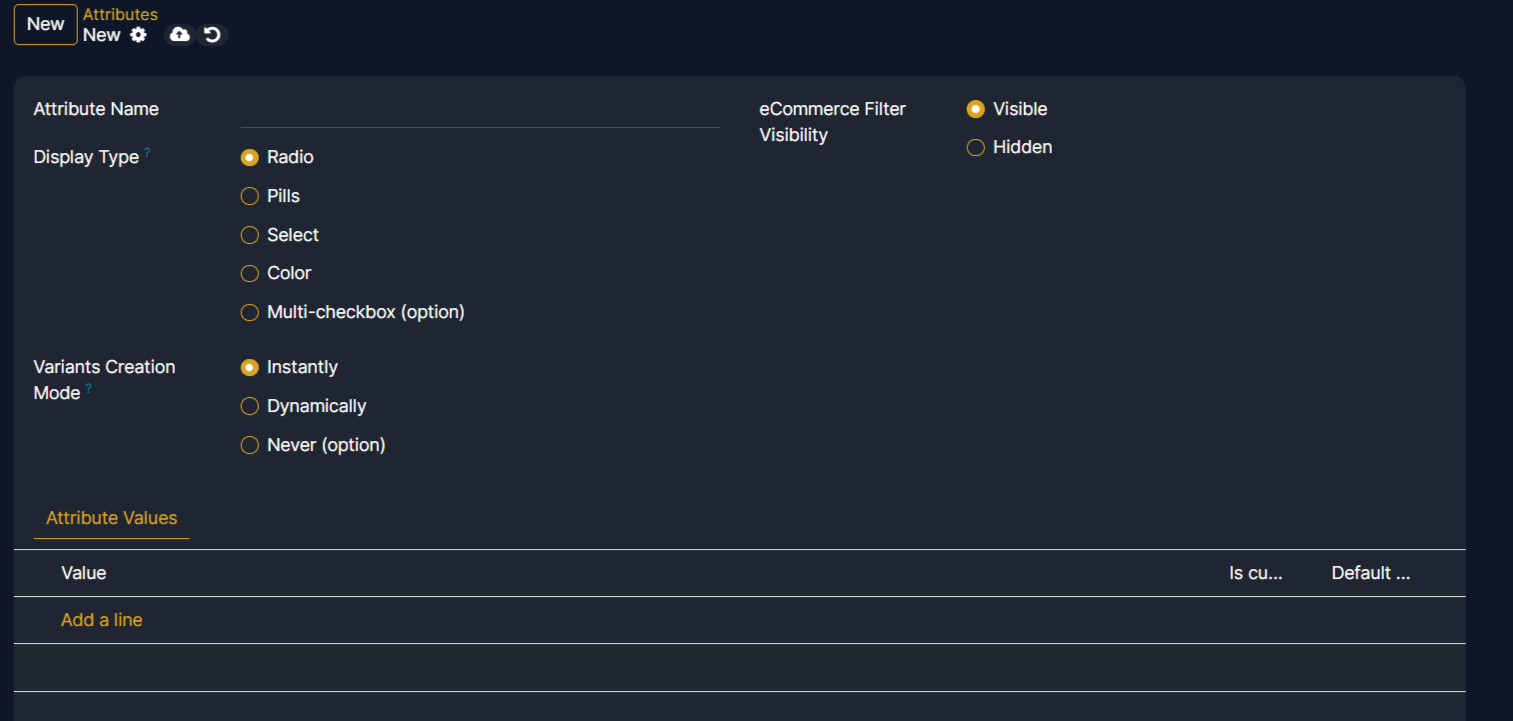
After carefully filling the details like the Attribute name, Display Type and all you can click on the save button on the top left and the details will be saved.
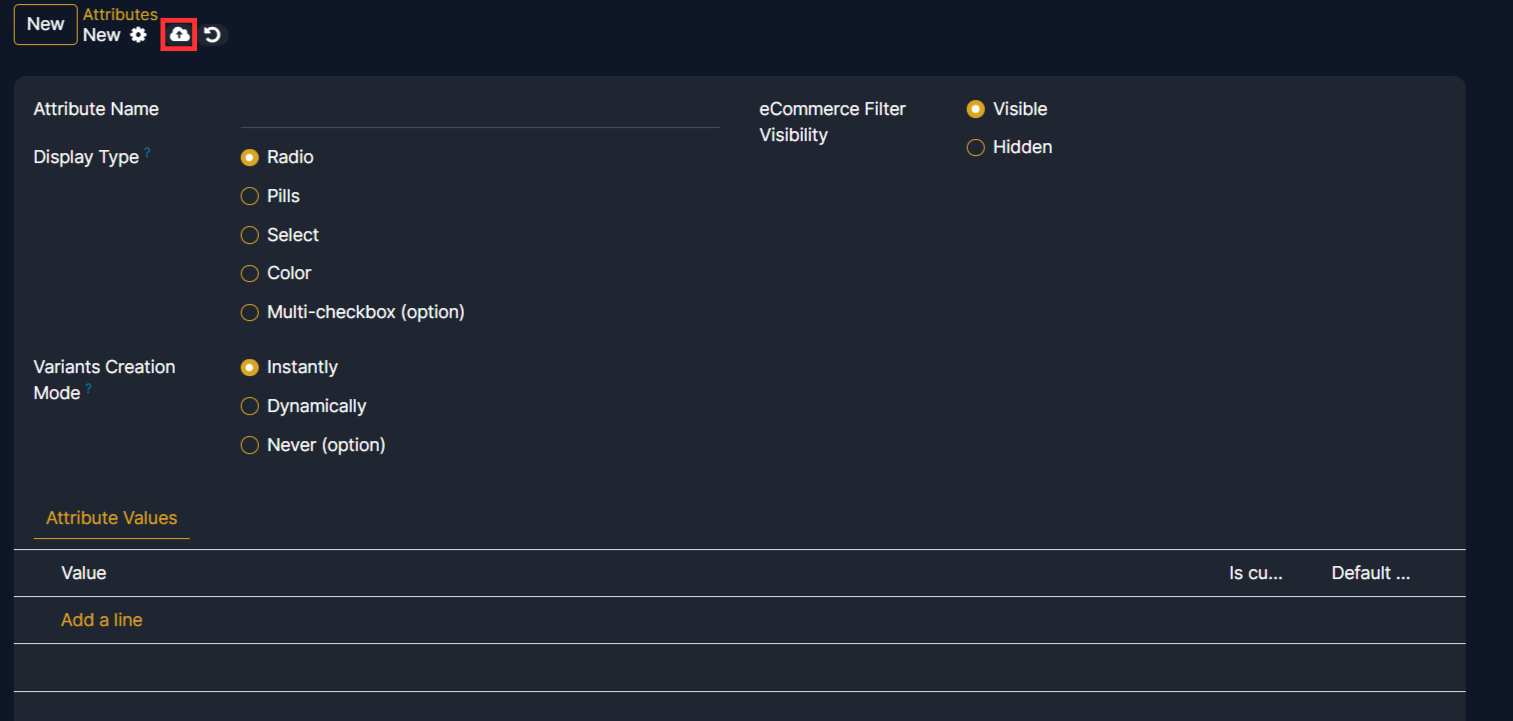
Review the generated variants to ensure they are correct. You can modify the price, inventory, and other details for each variant.
Saving the Product
After entering all the product information and attributes, click the Save button to save the product.
