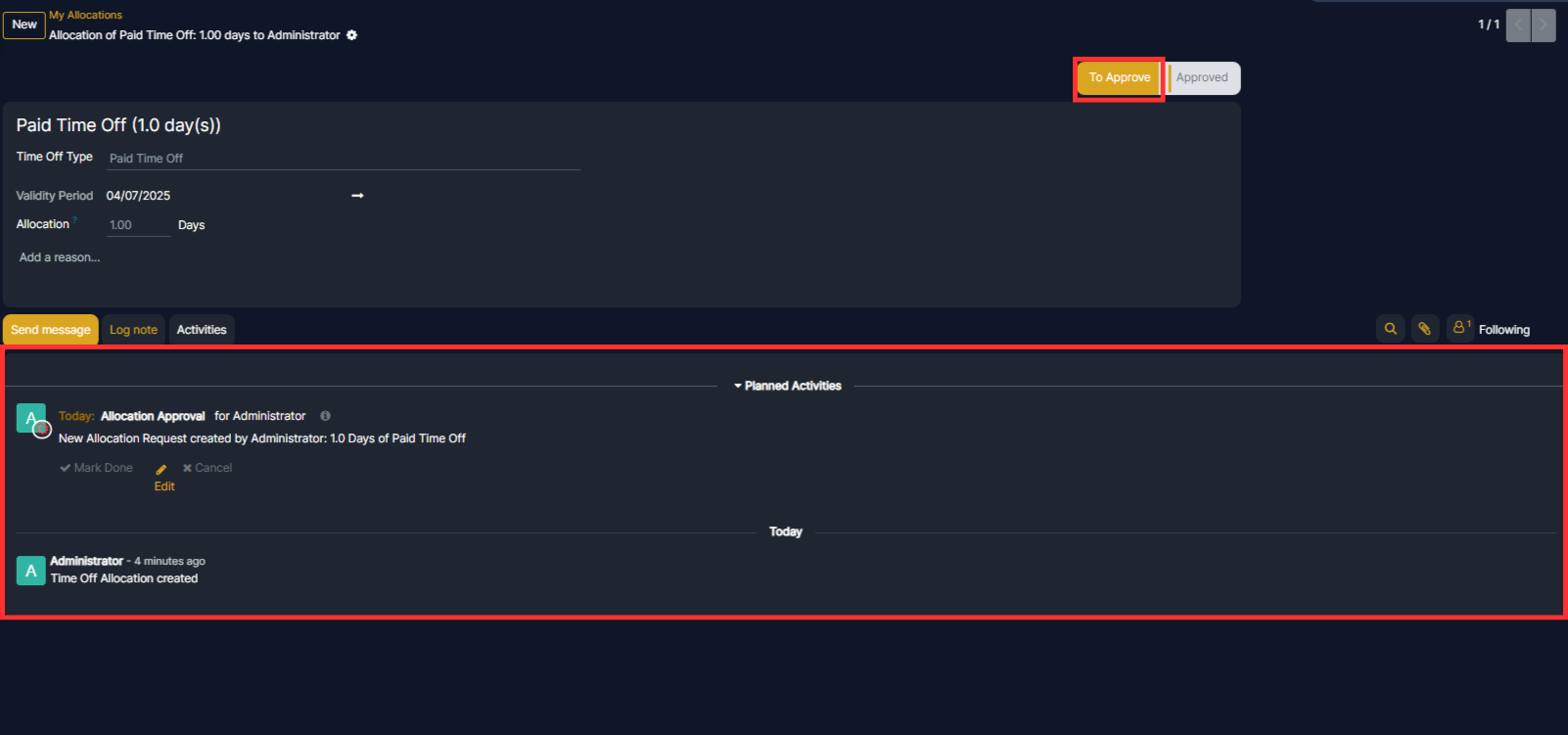The Time Off module in Edgerp helps employees manage their leave with ease, and enables HR teams to track, allocate, and approve time off efficiently. This guide walks you through how to request time off, check your balances, and configure everything you need.
View Your Time Off Dashboard
To access the Time Off module, go to Time Off ‣ My Time ‣ Dashboard. This section acts as your personal dashboard, displaying your time off records, balances, and requests in a clear and interactive calendar view.
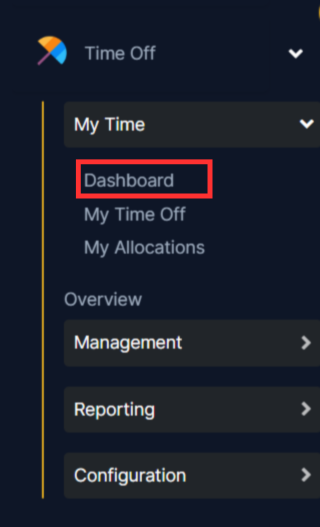
You can toggle between Day, Month, or Year views, depending on your preference. The Today button helps you quickly jump back to the current date. The dashboard also shows a color-coded legend that helps identify the status of each leave request:
- Solid color: Approved leave
- Striped: Waiting for approval
- Strikethrough: Refused leave
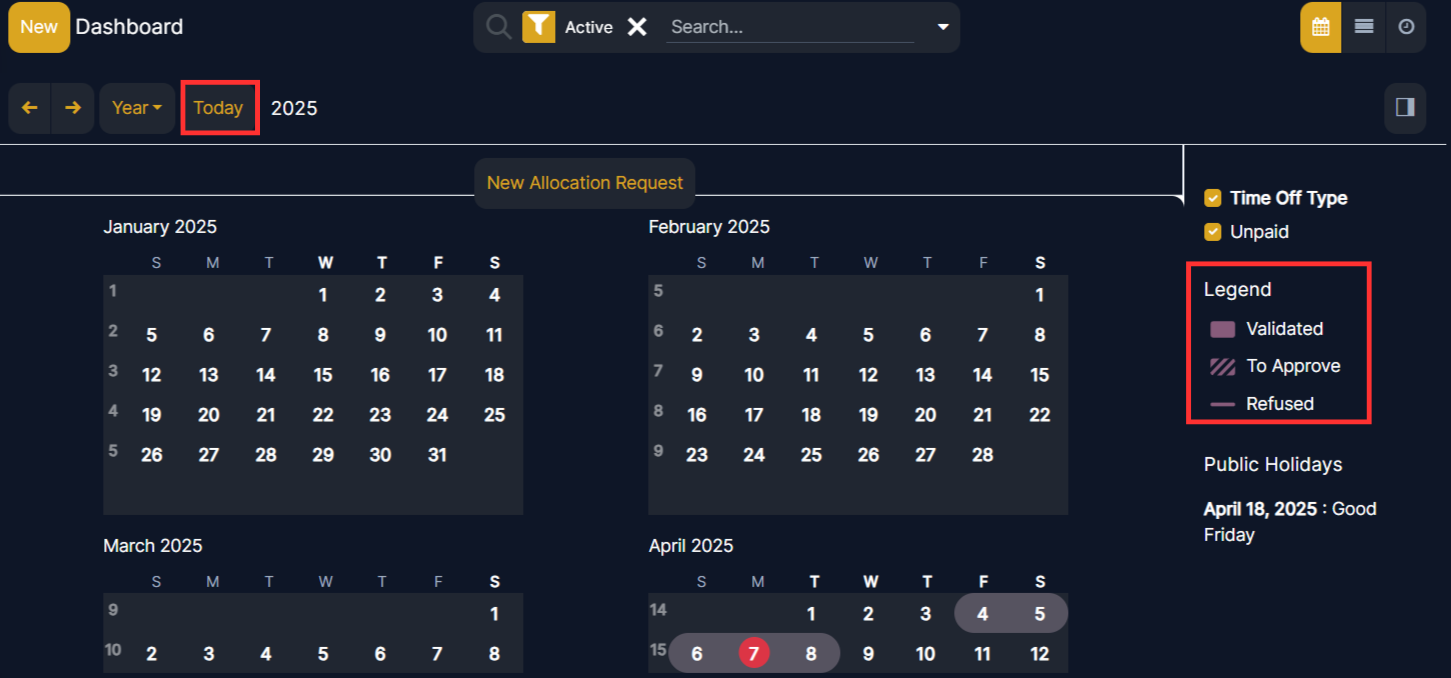
To request time off, simply click the New button on the top left corner or select a specific date from the calendar.
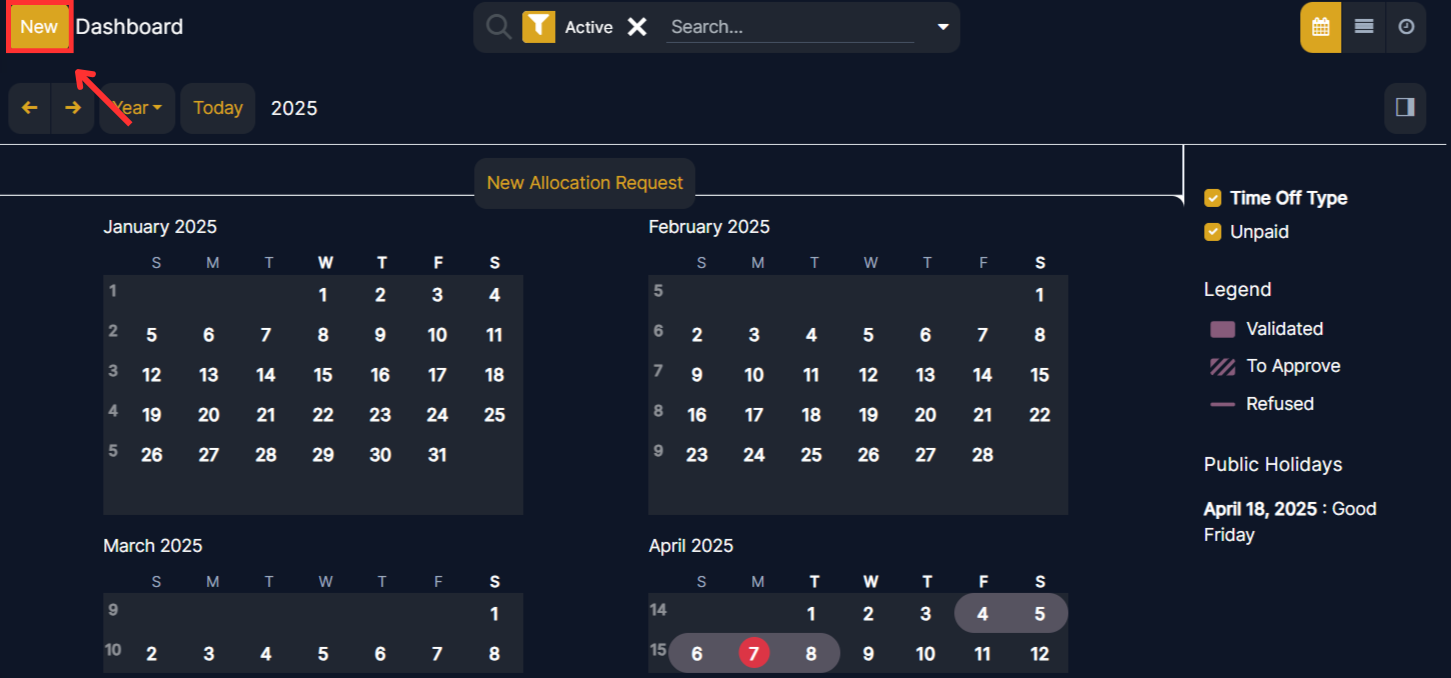
In the form that appears, choose the type of leave, set your start and end dates, and provide a short description if needed. Also you can provide an attachments like any reports. Then to submit the form click on Save & Close button on the bbottom. Once submitted, the request will be sent to your manager for review and approval.

If you need additional leave days, you can raise an allocation request directly from the dashboard. Click New Allocation Request.
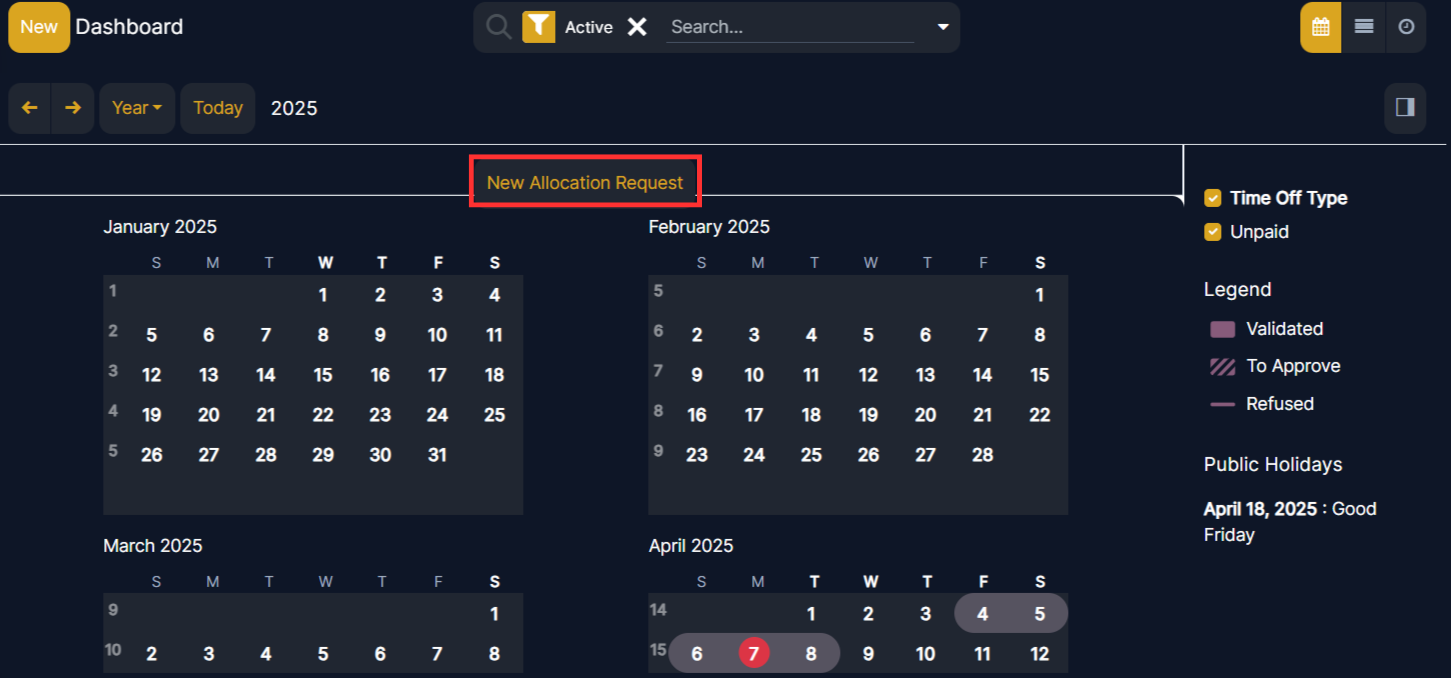
Then choose the time off type, specify the amount (in days or hours), and submit the form by clicking on the Save & Close button on the bottom.
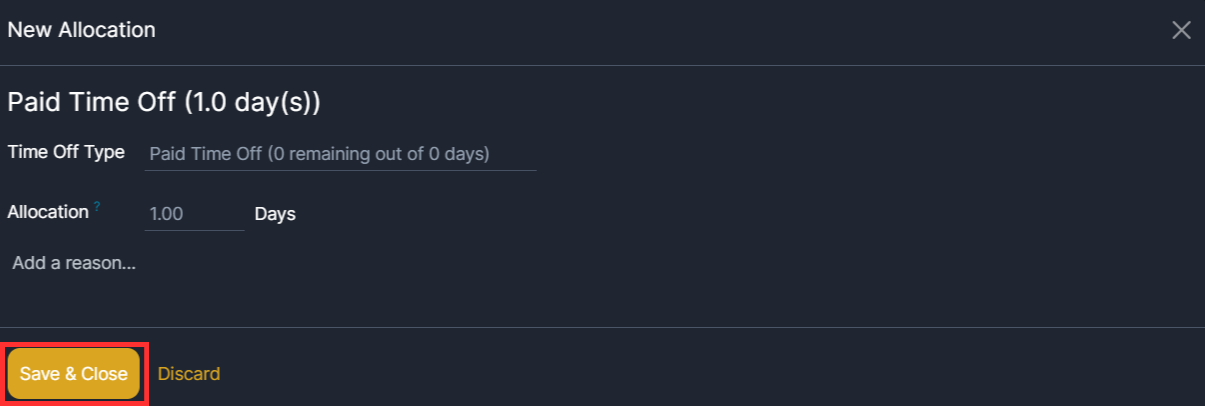
To help you quickly filter and manage your requests, EdgeRP offers smart filtering options. You can sort by status—such as To Approve, Approved, or Archived—and switch to a List View that shows key information like:
- Employee name
- Time Off type
- Start and end dates
- Duration and current status

My time off
To view a list of all the time off requests, navigate to Time Off app ‣ My Time ‣ My Time Off. Here, all time off requests, both past and present, appear in a list view.
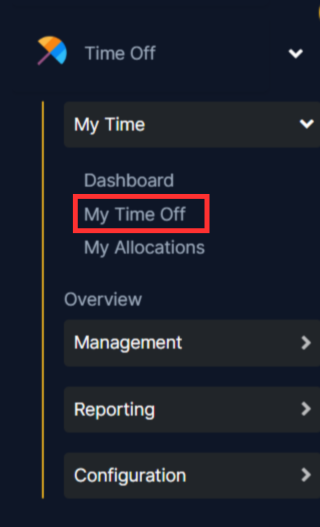
The list includes the following information for each request: the Time Off Type, Description, Start Date, End Date, Duration, and Status. A new time off request can be made from this view. Click the New button to request a new time off and then follow the above mentioned steps.
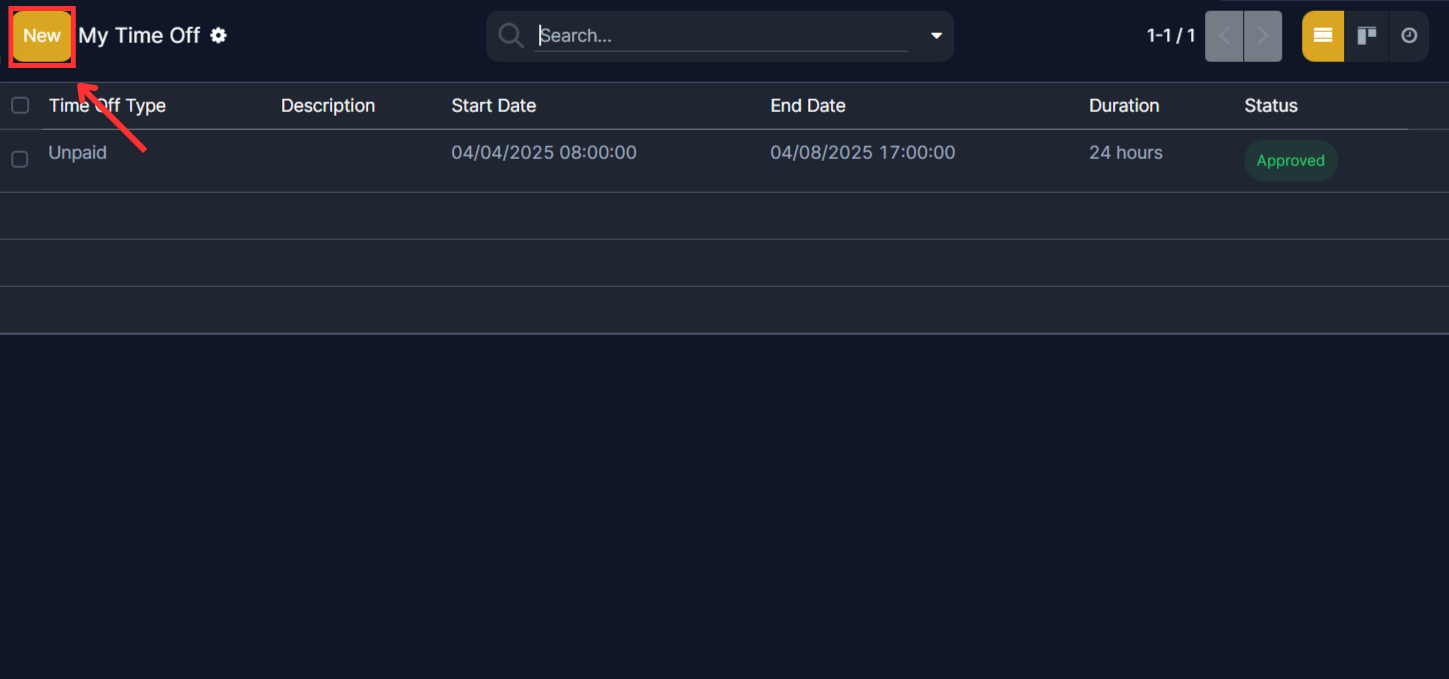
To check the status of your time off just simply click on that time off and you will be able to see the status in the status bar as well as you can refer to the chatter section.
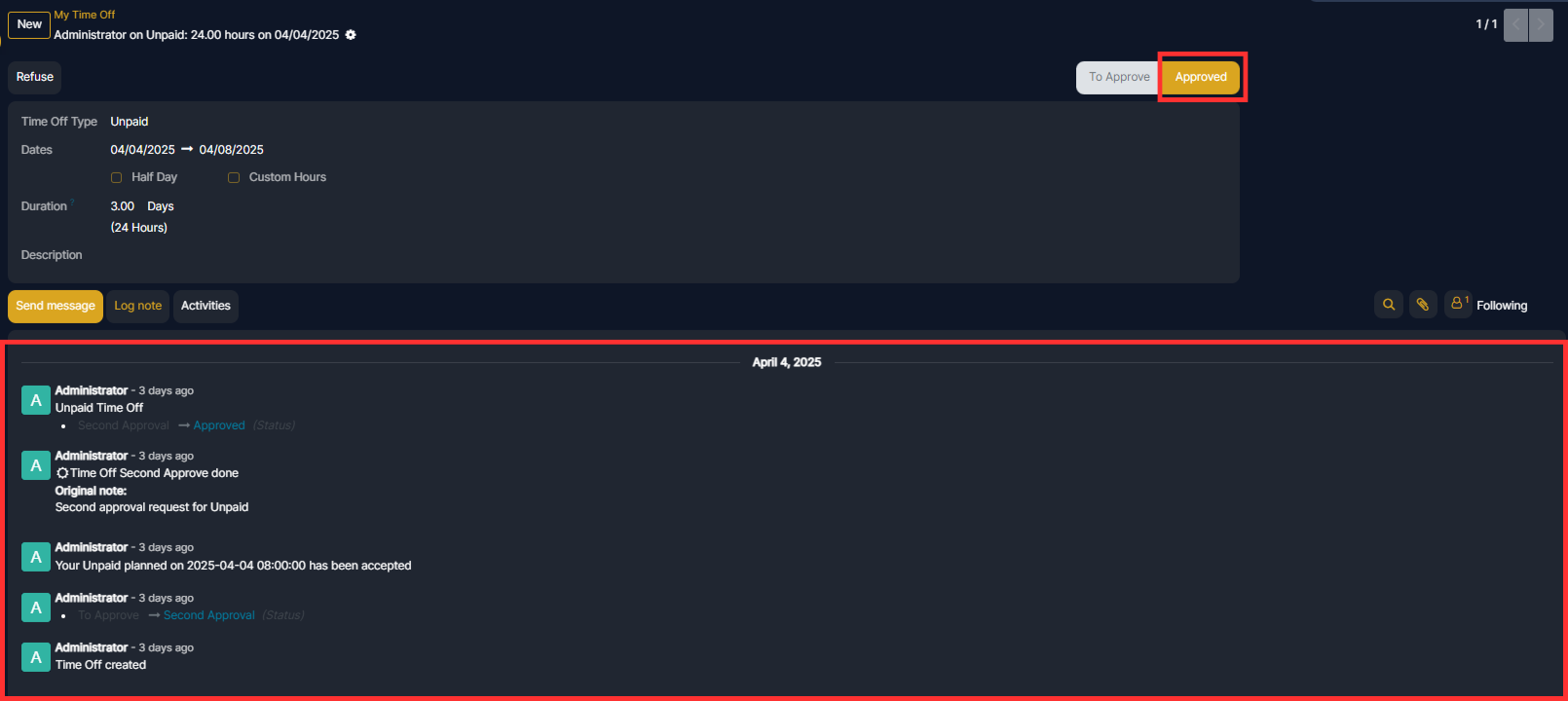
My allocations
To view a list of all allocations, navigate to Time Off app ‣ My Time ‣ My Allocations. All allocations and requested allocations appear in a list view.
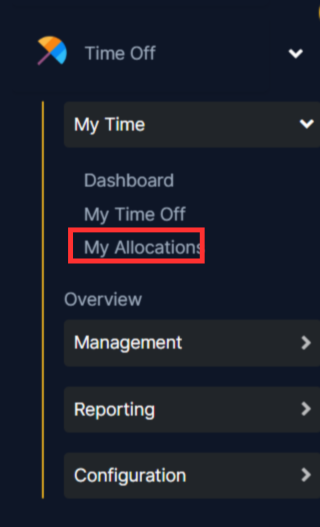
The information presented on the My Allocations page includes: Time Off Type, Description, Amount, Allocation Type, and Status.
A new allocation request can be made from this view, as well. Click the New button to request a new allocation.
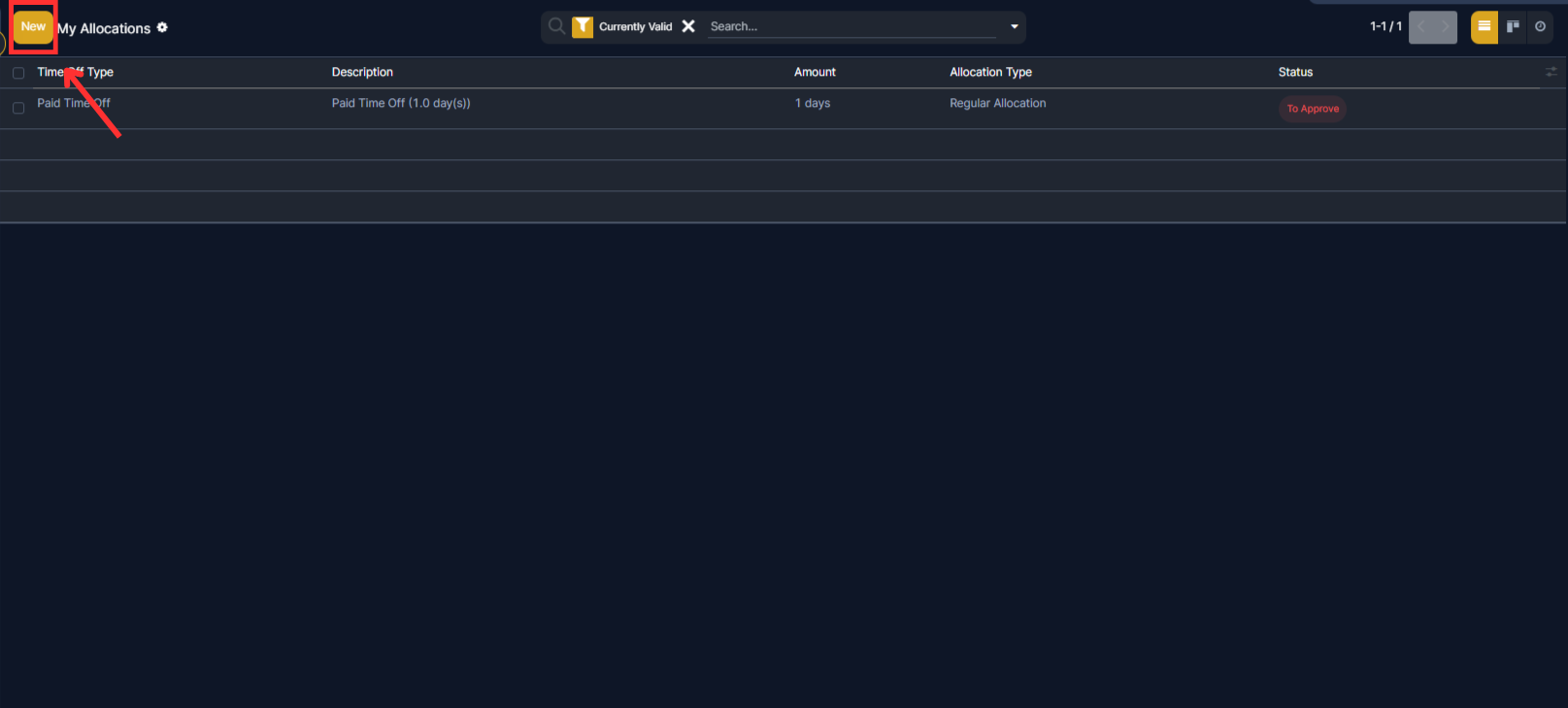
To check the status of your allocation just simply click on that allocation and you will be able to see the status in the status bar as well as you can refer to the chatter section.