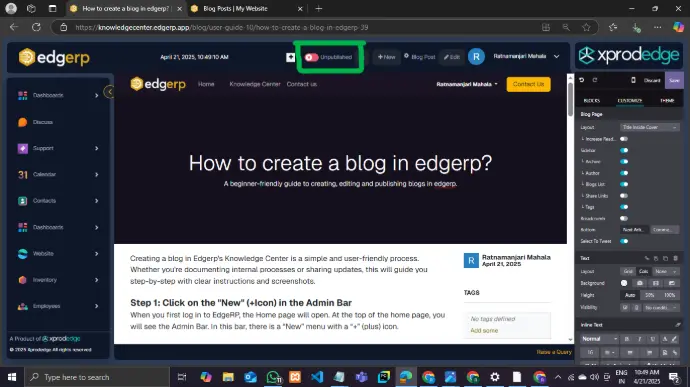Creating a blog in Edgerp's Knowledge Center is a simple and user-friendly process. Whether you're documenting internal processes or sharing updates, this will guide you step-by-step with clear instructions and screenshots.
Step 1: Click on the "New" (+Icon) in the Admin Bar
When you first log in to EdgeRP, the Home page will open. At the top of the home page, you will see the Admin Bar. In this bar, there is a “New” menu with a “+” (plus) icon.
To create a blog post, the first thing you need to do is click on this “New” menu.
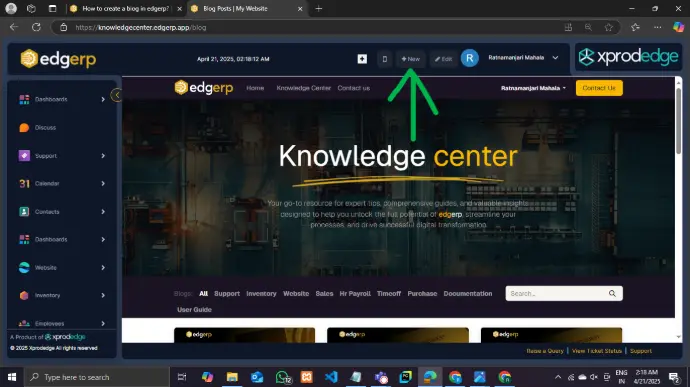
Step 2: Select Blog Post from the content type selection cards
After clicking the “New” (+) menu, a popup with three options will appear.
From these options, select “Blog Post” to start creating your blog.
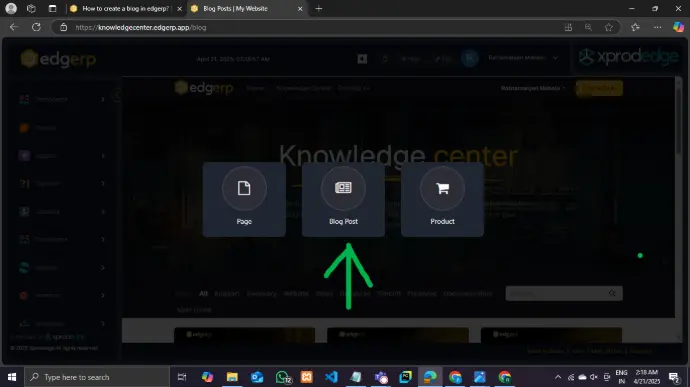
Step 3: Select the Blog and enter the title
After selecting Blog Post, a new popup window will appear. Here, the user can choose a blog category based on their requirements and enter a suitable title for the blog.
For example, in the Select Blog field, "User Guide" is selected, and in the Title field, "How to create a blog?" is entered.
Once both the blog category and title are filled in, click Save to proceed.
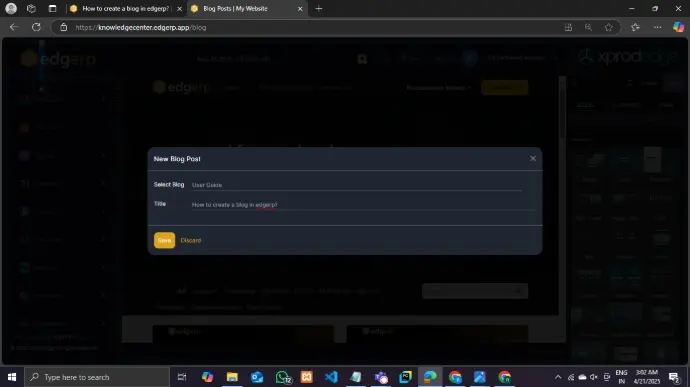
Step 4: Add a subtitle and start writing content
after entering the blog title, you will see a field labeled Subtitle just below it. This is an optional section where you can briefly describe what your blog is about. Adding a subtitle helps readers quickly understand the main focus of your blog post.
Once the subtitle is added, you can begin writing the main content of your blog in the editor area below. The editor provides a flexible space where you can structure your content using headings, text, images, and various blocks as per your preference.
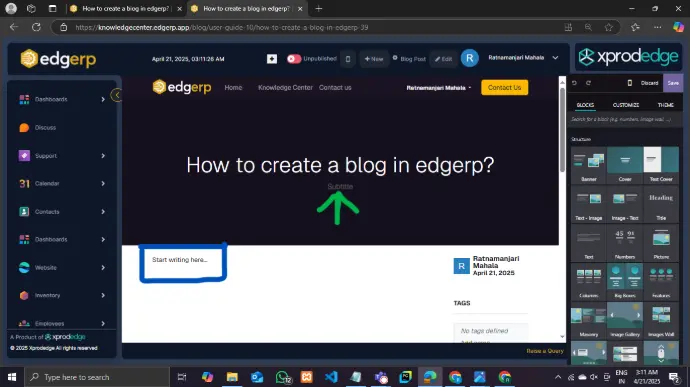
Step 5: Customize blog in edgerp
In edgerp's Website Builder, the right-side panel includes Blocks, Customize, and Theme options that help you design and personalize your website. The Blocks section allows you to drag and drop various elements like text, images, buttons, and more onto your page, making it easy to build content without any coding. The Customize tab lets you control what appears on your page, such as showing or hiding the header, footer, or other page elements. It also offers layout adjustments for better design control. The Theme section is used to change the overall appearance of your website, including colors, fonts, and styles, so your site matches your brand’s identity. With these tools, you can fully customize the look and feel of your website in just a few clicks.

Blocks
In the Blocks section, you can find different ready-made elements like text, images, buttons, banners, and more. You can simply drag and drop these blocks onto your page to build your content. This makes it easy to design the layout of your website without needing to write any code.
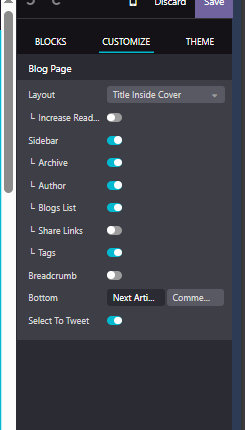
Customize
The Customize option allows you to control what elements are visible on your web page. You can show or hide the header, footer, search bar, or other parts of the layout. It also lets you make small adjustments to the structure and behavior of your page to match your design preferences
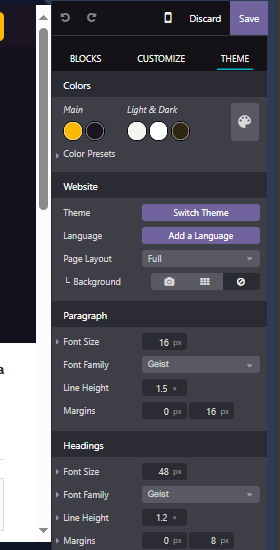
Theme
The Customize option allows you to control what elements are visible on your web page. You can show or hide the header, footer, search bar, or other parts of the layout. It also lets you make small adjustments to the structure and behavior of your page to match your design preferences
Step 6: Publishing blog in edgerp
Once you have finished writing your blog and are satisfied with the content, make sure to click the Save button on the top-right to save your changes.
To publish the blog, locate the "Unpublished" status button in the Admin Bar at the top of the page. It is marked with a red circle and a white cross (×) icon.
Clicking on this button will change the status to Published, making your blog visible to others.
This is the final step to successfully publish your blog in EdgeRP.