Efficient order tracking is crucial for managing your e-commerce operations. Edgerp's Website module provides comprehensive tools to monitor and manage customer orders. This document will guide you through the process of tracking orders within the Edgerp Website module.
Accessing the Orders Overview
To begin tracking orders, navigate to Website ‣ Orders ‣ Orders. This will bring you to the main Orders overview page, where you can view a list of all orders placed on your website.
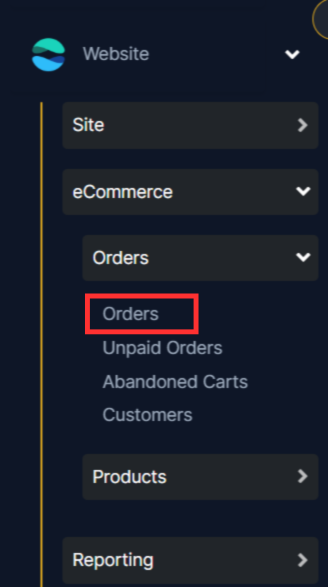
On the Orders page, you will see a list of orders, including information such as:
- Order Number
- Customer Name
- Order Date
- Total Amount
- Status
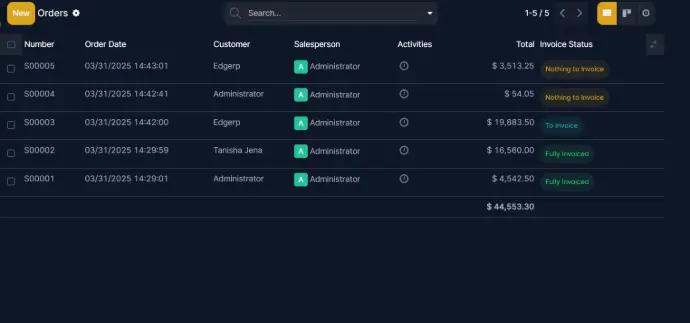
Filtering and Searching Orders
To quickly find specific orders, you can use the filtering and search options available on the Orders page.
- Filters: You can filter orders by status, date, customer, or other criteria. Use the filter options at the top of the list to narrow down your search.
- Search: Use the search bar to search for orders by order number, customer name, or other relevant keywords.
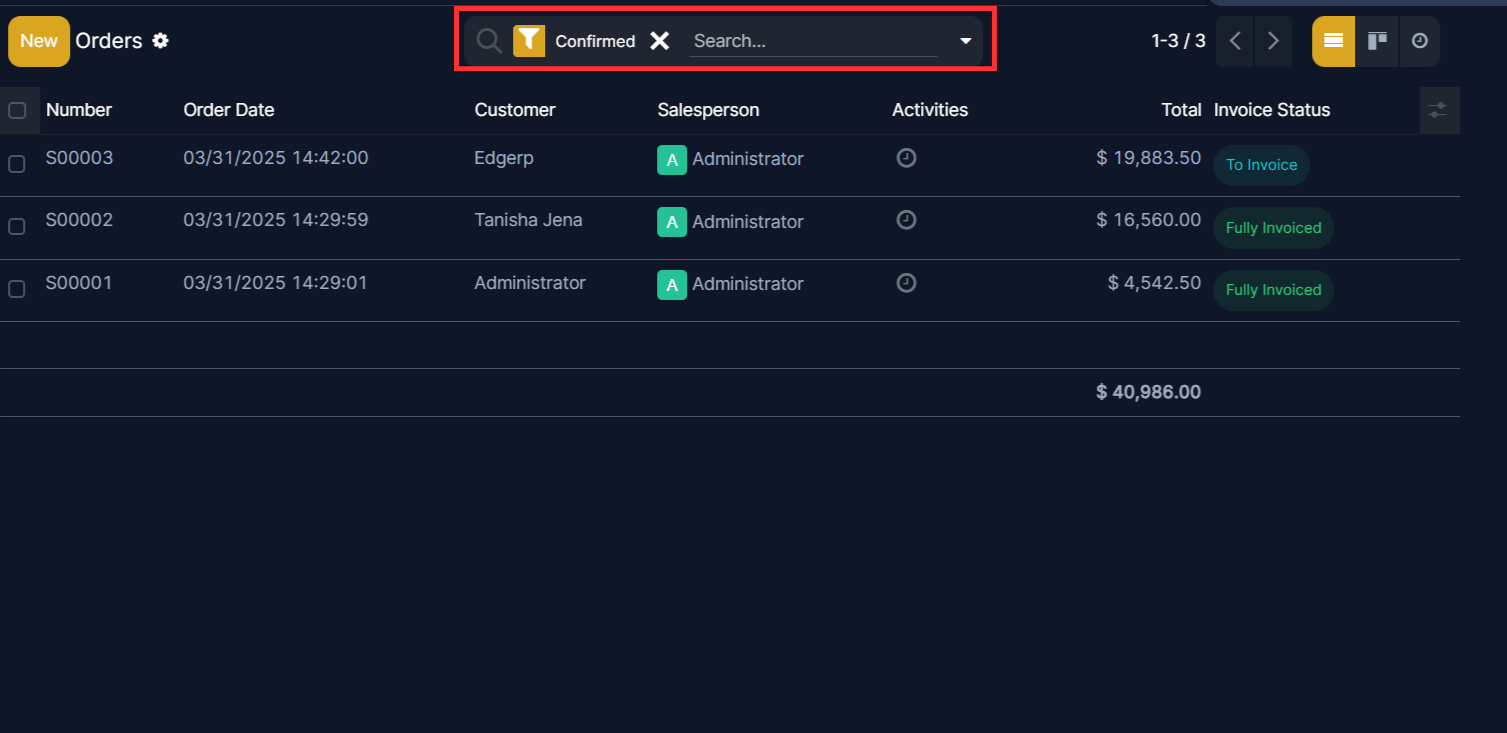
Viewing Order Details
To view detailed information about a specific order, click on the order number in the list. This will open the order details page. On the order details page, you will find comprehensive information about the order, including:
- Customer Information:
- Name, address, contact details, and customer history.
- Customer notes, and related documents.
- Order Items:
- List of products ordered, quantities, prices, and product variations.
- Product images and links to product pages.
- Shipping Information:
- Shipping address, shipping method, tracking number, and shipping carrier.
- Estimated delivery date and shipping costs.
- Payment Information:
- Payment method, transaction details, payment status, and invoice information.
- Refund information, if applicable.
- Order Status:
- Current status of the order (e.g., Pending, Processing, Shipped, Delivered, Canceled, Refunded).
- Order History:
- A detailed log of all status changes, actions taken on the order, and communication with the customer.
- User who made change and timestamp.
- Attachments:
- Ability to attach relevant documents, such as invoices, shipping labels, and customer communications.
- Communication:
- Ability to send emails or messages to the customer directly from the order details page.
- Record of all customer communications.
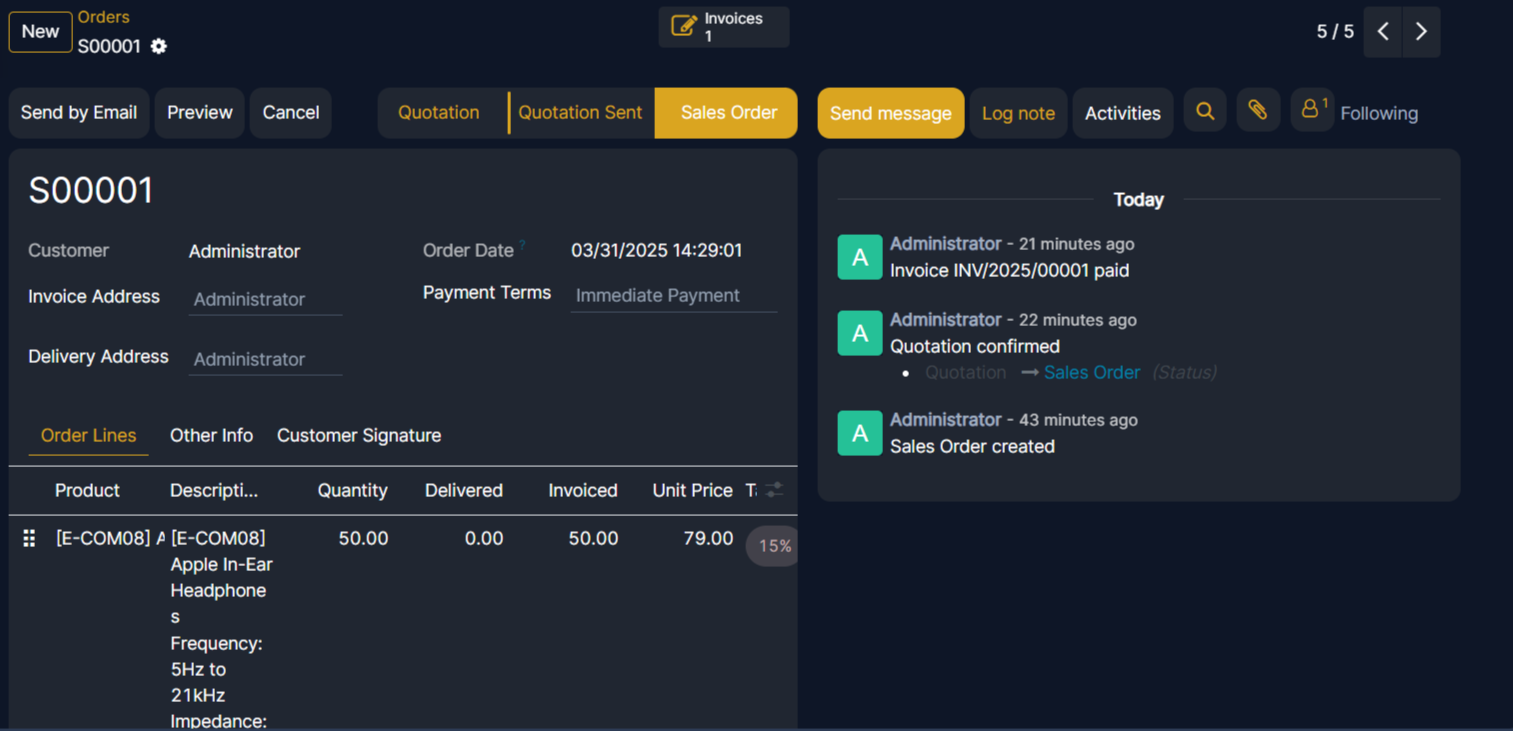
Managing Order Actions
Edgerp will provide various actions based on the order status.
- Confirm Order: To confirm a pending order.
- Process Order: To begin processing the order.
- Mark as Shipped: To indicate that the order has been shipped and add tracking information.
- Mark as Delivered: To indicate that the order has been delivered successfully.
- Cancel Order: To cancel the order and provide a reason.
- Create Invoice: To generate and send an invoice to the customer.
- Create Shipping Label: To generate and print shipping labels.
- Send Confirmation Email: To send an email confirmation to the customer.
- Create Return/Refund: To initiate a return or refund process.
- Print Order: To print a physical copy of the order details.
- Add Internal Note: to add notes for internal team members.
