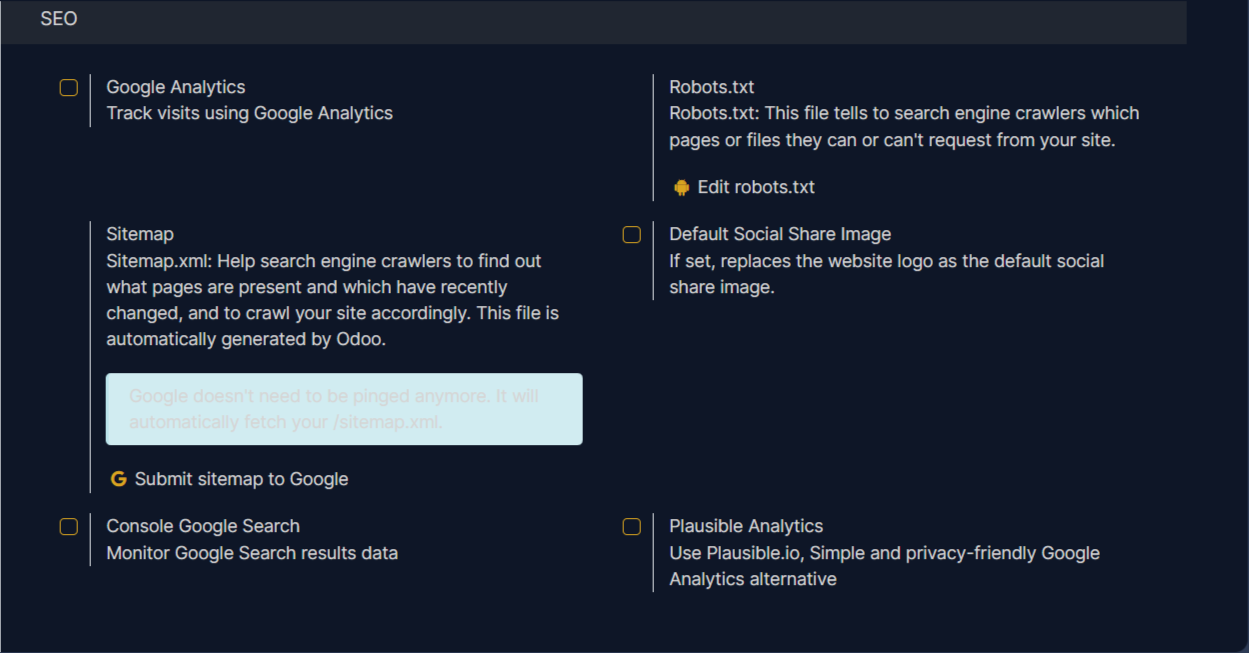In today's digital-first world, your website is often the first point of contact with potential customers. For Edgerp users, creating a professional and functional website doesn't have to be a daunting task. To fully leverage your Edgerp website, understanding and utilizing the configuration settings is essential. Website Configuration allow you to tailor your online presence to meet your specific needs.
Start by logging into your Edgerp instance, navigate to Website ‣ Configuration ‣ Settings. Here, you'll find the tools to manage everything from your domain name to your SEO settings.

Website info
Begin with the basics by setting your Domain Name, like www.yourcompany.com, and the Domain Homepage URL, such as https://www.yourcompany.com. These ensure your website is correctly addressed online. Customize your website's identity with a Website Name, displayed in browser tabs, and a Favicon, a small icon for visual recognition. To reach a broader audience, select your default Languages and add support for additional languages using the "Install Languages" option.
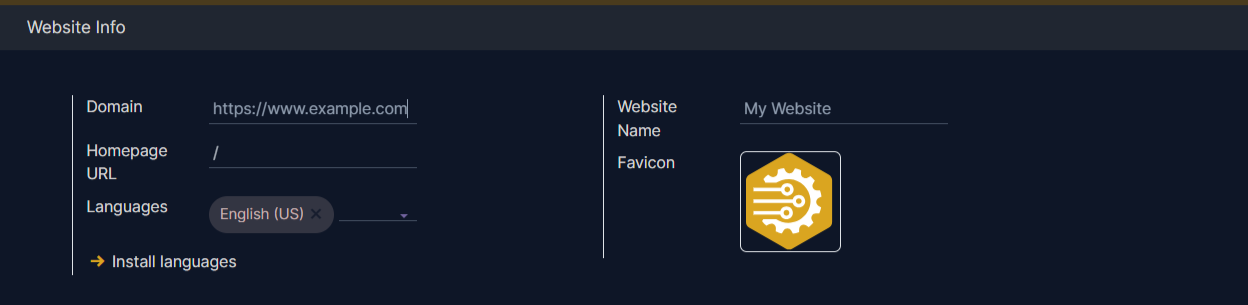
Shop - Payments
For e-commerce functionality, configure your Payment Gateways like Amazon Pay, Razorpay, or PayPal, as well as Stripe which can be activated directly. The "Shop - Payment" section allows you to "Activate Payments" and supports various payment methods, including Visa, Mastercard, Maestro, Google Pay, Apple Pay, and recurring charges. You can also view alternative payment options here by clicking on View Alternative.
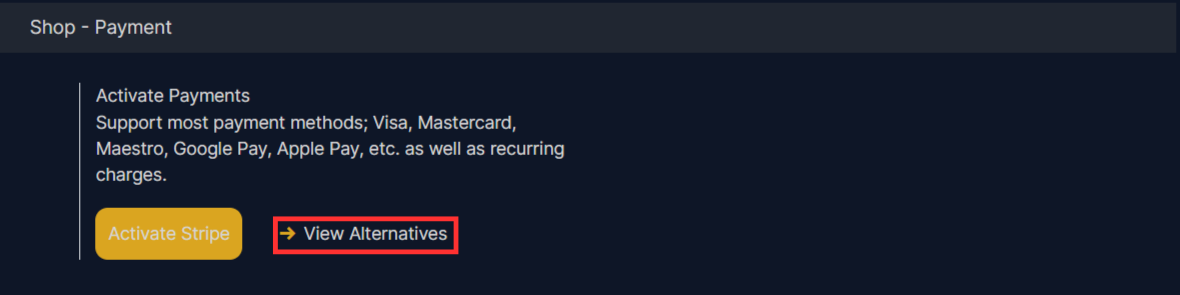
Some payment provider including Razorpay and Paypal are shown bellow. You just have to click on the Install button and it the payment provider will be installed in your website.
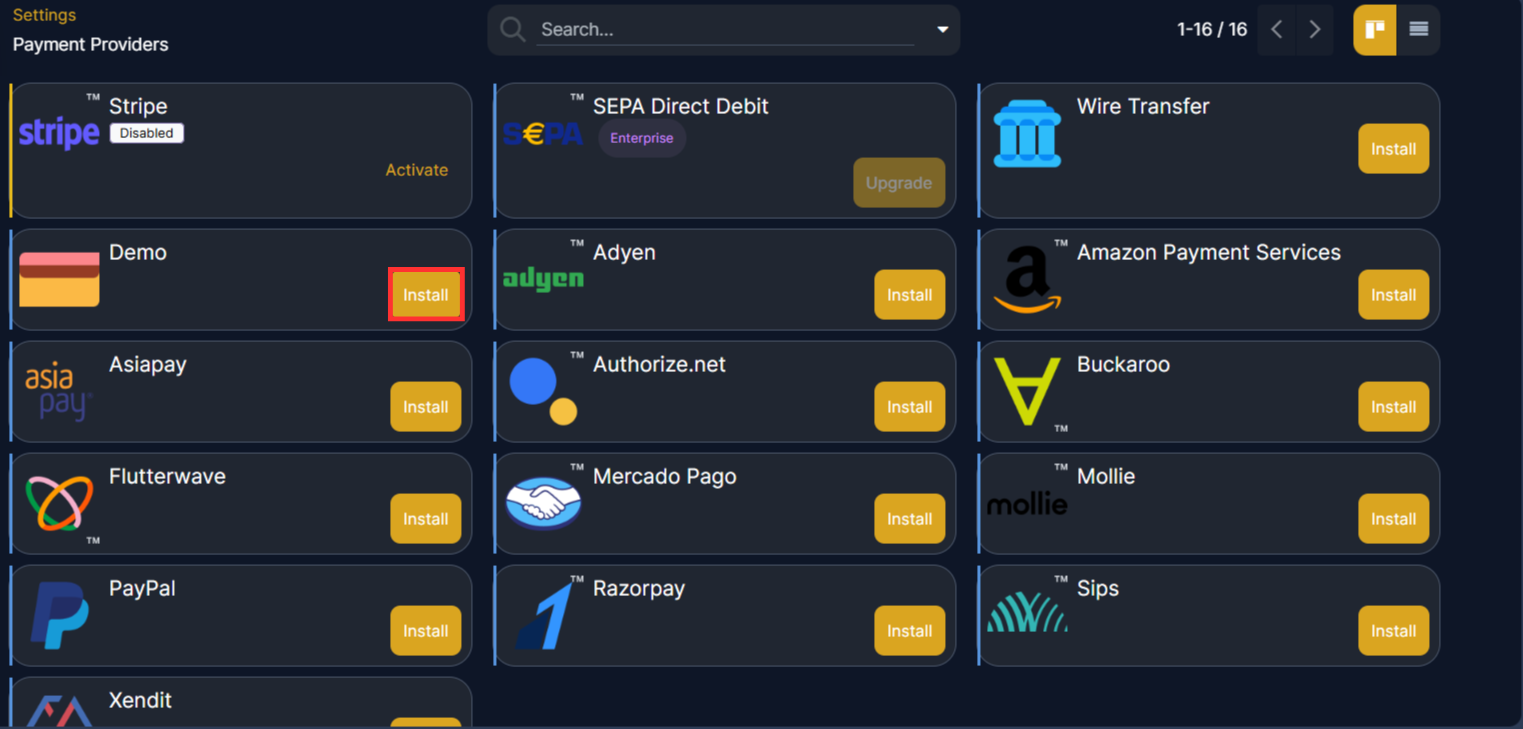
Email & Marketing
Enhance customer engagement with Email & Marketing tools. Enable Livechat to allow visitors to chat with you and set up Email Marketing campaigns for mass mailing to contacts. You just need to click on the check box and the functionality will be added.

Privacy
Manage your website's privacy settings by configuring the Cookies Bar to display a customizable cookie notice and customizing Customer Account options, including options to allow customers to log in to see their documents, and options for "On Invitation" or "Free Sign Up" for account creation.
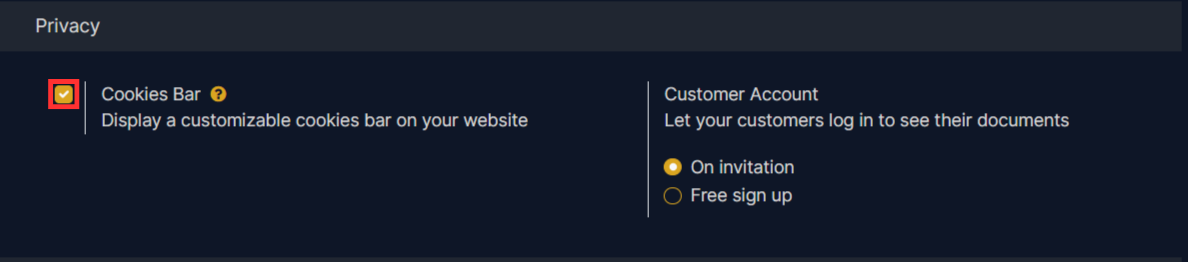
- By clicking on the Cookies Bar field you will be able to see a cookies bar in your website.

- By clicking on On Invitation you are allowing only a particular group of user who have been invited by the administrator manually and this is useful for businesses that want to maintain control over who has access to their customer portal.
- By clicking on free signup you are allowing visitors to create a customer account on your website and This is useful for businesses that want to encourage customer engagement and make it easy for new customers to join.
- By clicking on default access rights you can provide default permissions granted to newly created customer accounts.
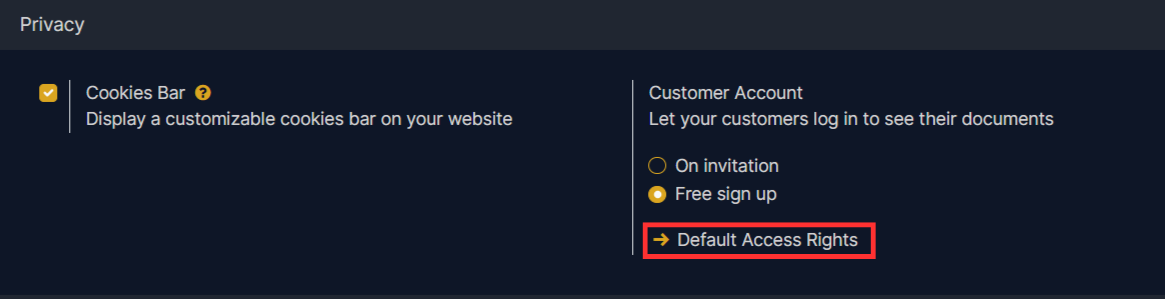
It allows you to control what customers can see and do within their accounts.

SEO (Search Engine Optimization)
Optimize your website for search engines using the SEO Configuration settings. Set a Default Meta Description and Default Keywords to improve visibility. Control search engine crawling with the Robots.txt file and help search engines discover your pages with the Sitemap file. Upload a Default Social Share Image to customize how your website appears on social media. For advanced tracking, verify your website with Console Google Search and consider using Plausible Analytics as a privacy-friendly alternative to Google Analytics.